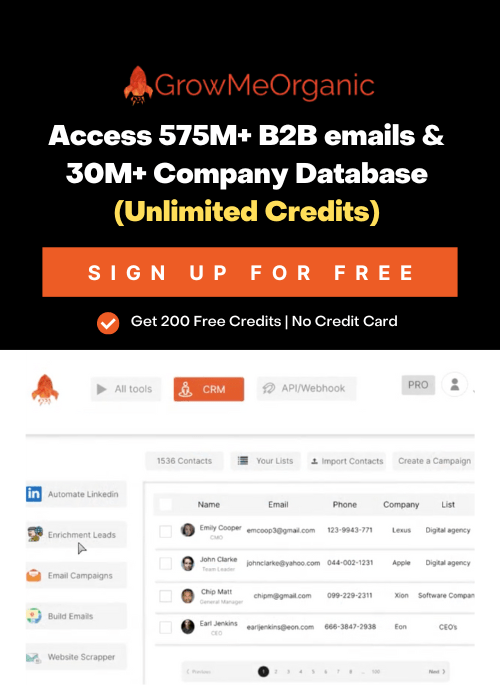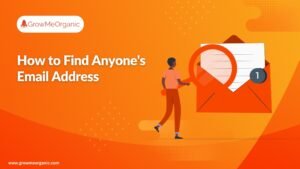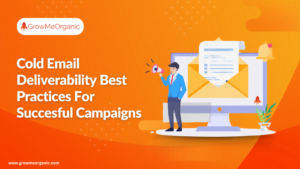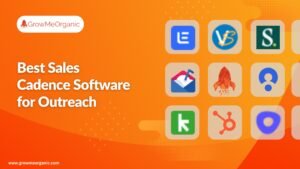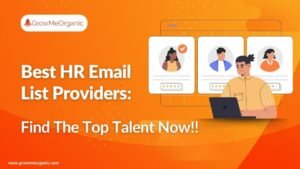Hitting Gmail’s sending limits is certainly not a good experience.
One minute you’re firing off important mass emails, the next you’re staring at an error message that brings your entire email send workflow crashing to a halt.
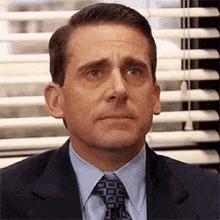
But exactly how many emails can you send before Gmail cuts off your email account? And what happens when you do hit that ceiling?
These aren’t just theoretical questions if you’re someone who relies on bulk email for sales outreach, customer support, or marketing campaigns. They’re business-critical concerns that demand clear answers about email deliverability.
Gmail’s limits aren’t one-size-fits-all in 2025.
A standard Gmail account (the free one you probably signed up for years ago) caps you at 500 emails per day.
That might sound generous for personal use, but it’s surprisingly easy to hit when you’re managing multiple conversations or small campaigns.
Google Workspace accounts raise the bar to 2,000 messages daily—but they’ll cost you. This premium option is specifically designed for business communications where volume matters.
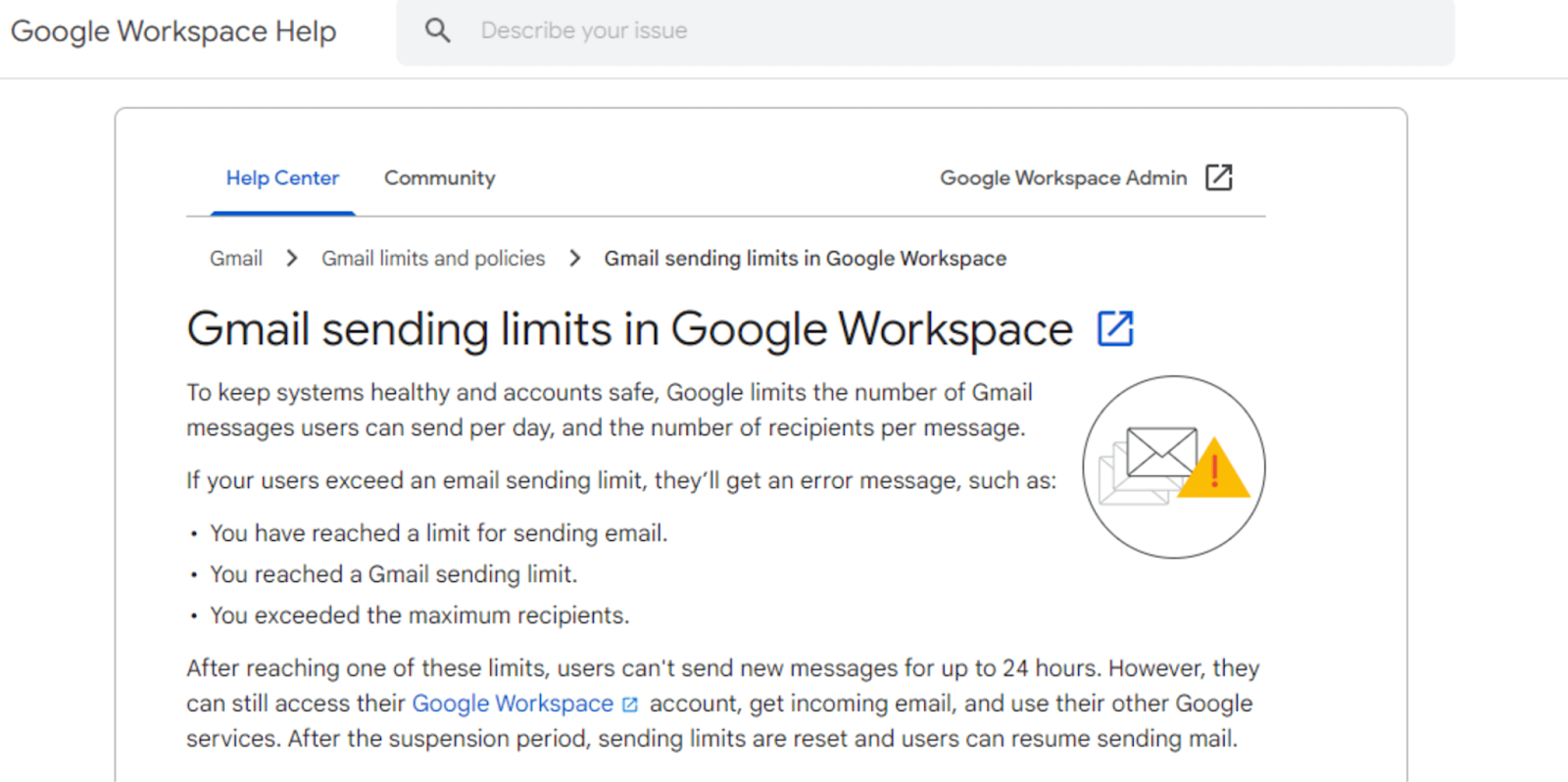
In this guide, I’ll walk you through everything you need to know about these limits, including:
- Why Does Gmail Have Sending Limits?
- Strategies to Stay Within Your Email Sending Limits
- How to Safely Boost Your Email Sending Capacity?
- Consequences of Exceeding Gmail’s Sending Limits
Don’t let Gmail’s invisible boundaries dictate your productivity.
Let’s break down these limits and put YOU back in control!
Gmail Sending Limits: Everything You Need To Know
Understanding Gmail’s sending limits is essential for anyone who relies on sending mass emails for business communication.
You could be managing email campaigns or handling day-to-day correspondence.
Knowing these limitations can help you avoid unexpected disruptions and optimize your communication strategy.
Gmail And Google Workspace Sending Limit in Gmail: At A Glance
| Account Type | Daily Sending Limit | Recipients Per Message | Limit Reset Time |
| Personal Gmail | 500 emails/day | 500 | Every 24 hours |
| Google Workspace (Trial) | 500 emails/day | 2,000 | Every 24 hours |
| Google Workspace (Paid) | 2,000 emails/day | 2,000 | Every 24 hours |
| Via SMTP (Google Workspace) | 2,000 emails/day | 100 per message (recommended) | Every 24 hours |
1. Sending Limits For Google Workspace Accounts
If you’re using a Google Workspace account (formerly G Suite), you’re in luck! You get higher sending limits compared to standard Gmail accounts.
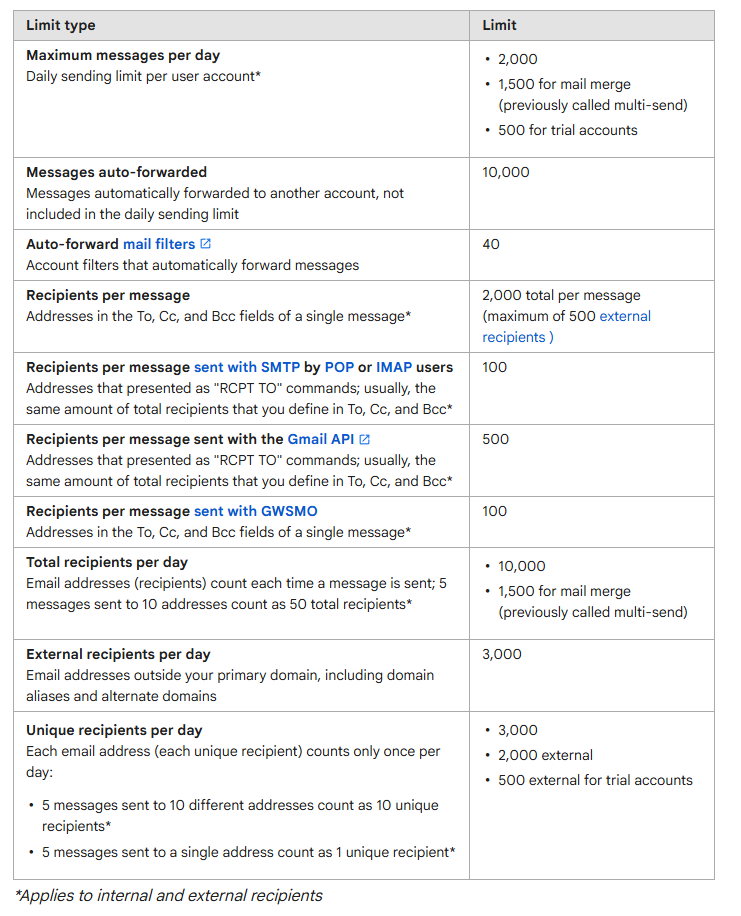
With Google Workspace, you can send emails to up to 2,000 recipients per day. Now, I want to clarify something important here – this is about recipients, not individual emails. So if you send one email to 10 people, that counts as 10 recipients toward your daily limit.
What I love about Google Workspace is that it’s designed for business use.
You’re paying for the service, so Google gives you more flexibility. If you’re regularly sending emails to large groups of contacts or running email campaigns, I’d definitely recommend upgrading to Google Workspace.
Remember, though, even with these higher limits, you’ll want to warm up your email account gradually. Start with smaller batches and slowly increase your volume to avoid triggering any spam filters.
2. Sending Limits For Standard Gmail Accounts
If you’re using a free Gmail account like I did when I first started out, you’ll face more restrictive limits.
With a standard Gmail account, you can send to a maximum of 500 recipients per day. Again, this counts total recipients, not individual email addresses.
So if you’re sending mail to multiple people at once, you’ll hit that limit faster than you might expect.
You also have a limit of 100 recipients per message. And if you’re thinking of BCCing hundreds of people at once, you’ll need to break that up into multiple emails.
If you consistently hit your sending limits with a standard Gmail account, it might be time to consider upgrading to Google Workspace.
Trust me, it’s worth it when your email marketing needs grow!
Why Does Gmail Have Sending Limits?
Understanding Gmail’s maximum number of emails sent is crucial for anyone managing email communications at scale.
I’ve seen businesses transform their results not by fighting against daily email limitations but by accepting more sophisticated approaches. The right infrastructure doesn’t just help you in sending mass emails, but it helps you send better emails that reach the inbox and engage your recipients.
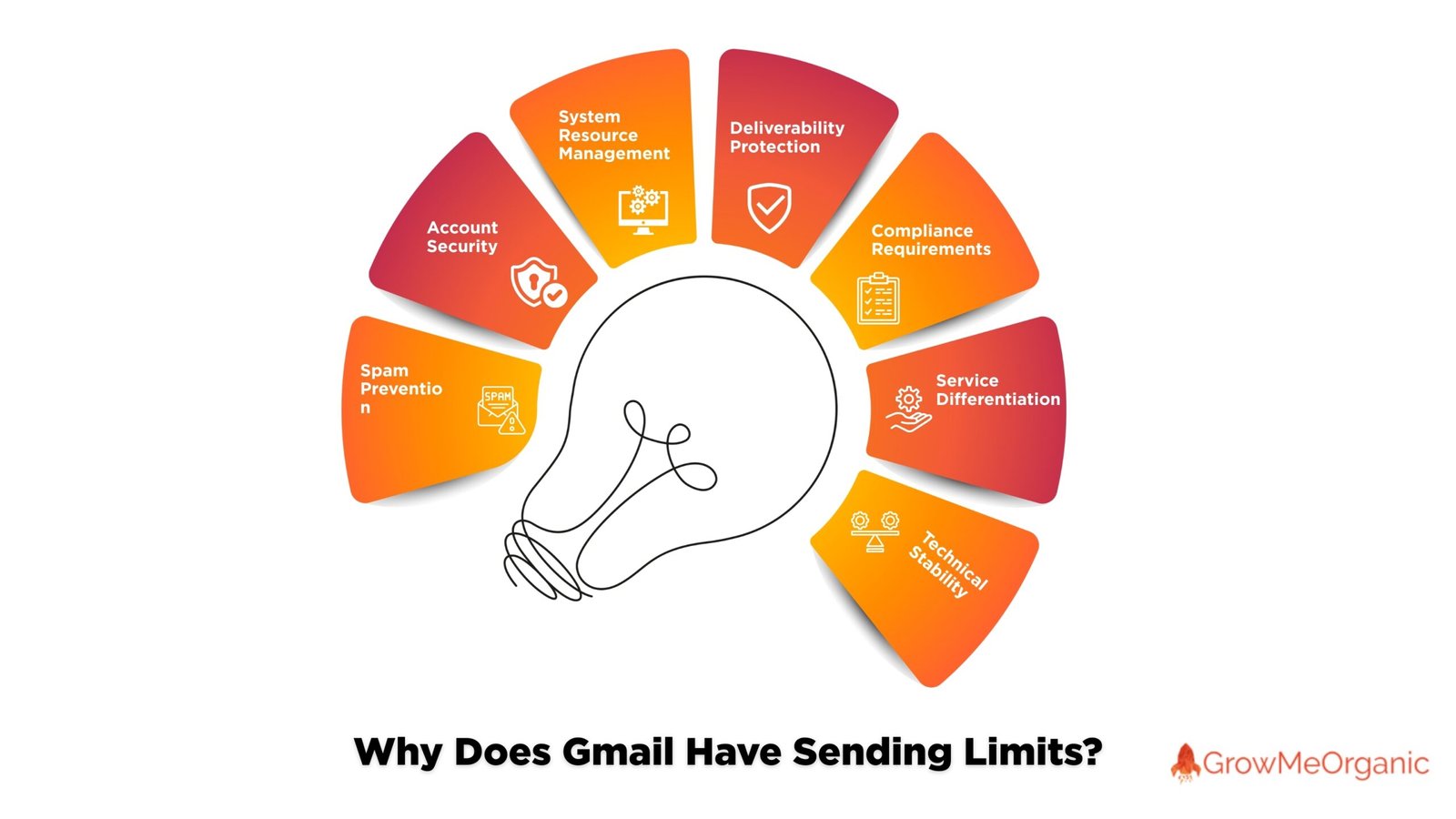
Gmail implements sending limits for several critical reasons:
👉Spam Prevention – When you’re bulk sending emails, it can look like spam behavior. These limits protect you from having your messages filtered out by recipients’ spam folders.
They also shield you from receiving unwanted mass emails from others who might abuse the system without these restrictions in place.
👉Account Security – Have you ever worried about someone hacking your email address? If someone gains unauthorized access to your account, sending limits prevent them from blasting bulk emails before you notice.
I consider this an important safety net that protects your reputation if your password is ever compromised.
👉System Resource Management – You share Gmail’s powerful infrastructure with millions of other users. If you could send unlimited emails to countless email addresses, you might not notice, but I can tell you that it would strain the system for everyone.
These rate limits ensure you get consistent performance when you send email while allowing Google to serve all users fairly. The restrictions on how many messages you can send mass emails through a single account help maintain balance across the platform.
👉Deliverability Protection – Your emails are more likely to reach their destination when Gmail maintains a good sending reputation.
I’ve found that when you respect these limits on email sends, you’re helping protect the deliverability of your own future messages. Other email providers trust Gmail more because of these safeguards.
👉Compliance Requirements – You benefit from Gmail’s compliance with anti-spam laws and industry standards. I understand it might seem restrictive for your email strategy.
However, these limits actually help protect you from accidentally violating regulations that could result in penalties or account restrictions.
When you improve email practices to work within these guidelines, your email tasks become more effective and compliant.
👉Service Differentiation – You can choose the tier that fits your needs. I recommend standard Gmail if you’re sending personal emails, but if you regularly reach your Gmail email sending limit, you might find Google Workspace better suits your requirements.
You get higher limits and advanced features when you pay for the service that matches your usage, especially when you need to send a large number of messages.
👉Technical Stability – You experience faster, more reliable email service because of these limits. I’ve noticed that when platforms don’t restrict sending, they often suffer from slowdowns and outages.
These caps ensure you can consistently send emails to your email addresses when you need it most, without disruptions to your email campaign or daily email send operations.
Strategies To Stay Within Your Email Sending Limits
Managing your email-sending capacity effectively is a must-have for any business or individual who relies on Gmail for communication.
In case you’re handling cold email outreach campaigns or using Mail Merge to send emails to your customer base, you should know how to work within Gmail’s limitations.
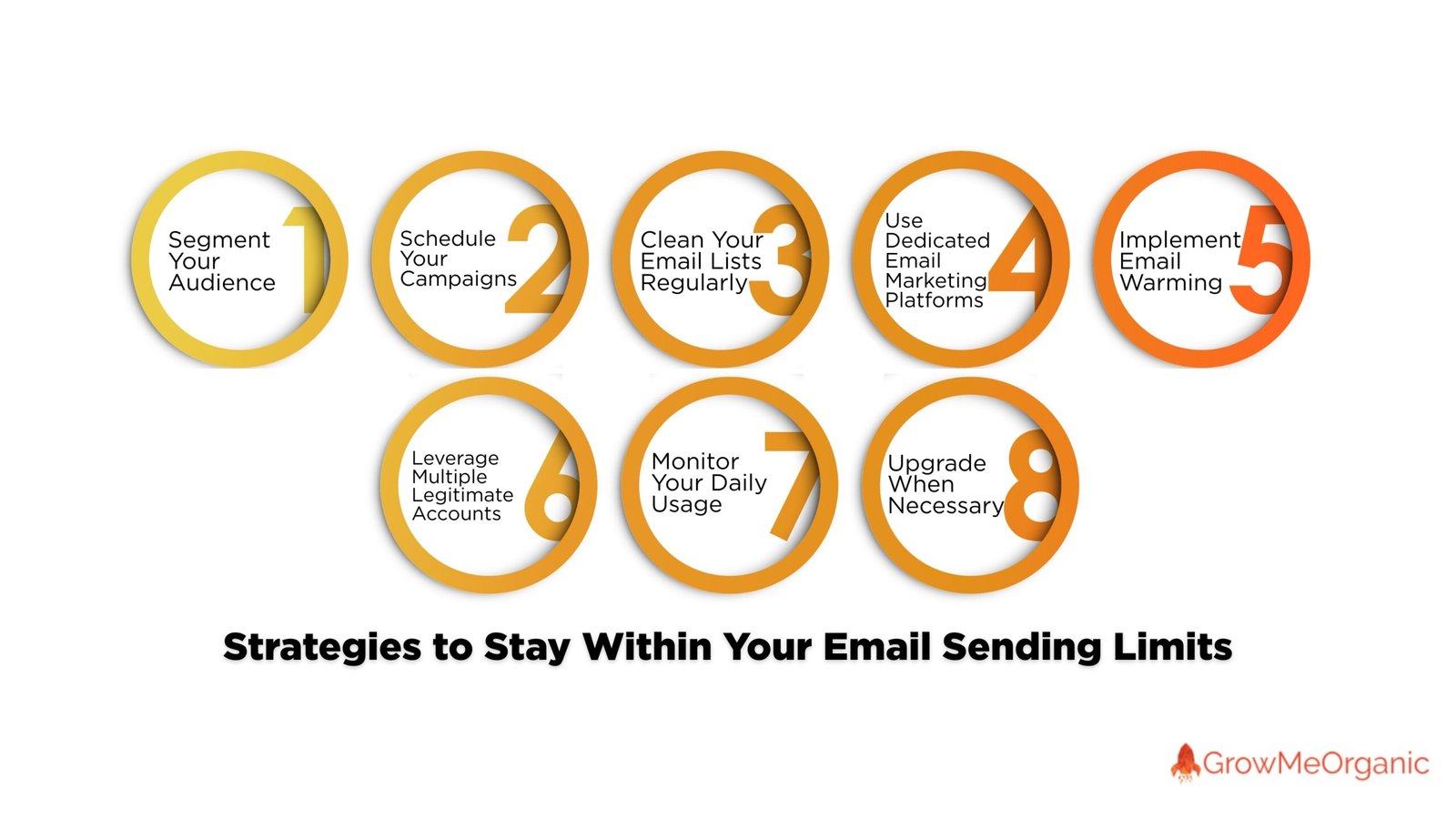
Here are some proven strategies I’ve developed after years of helping email marketers and bulk senders maximize their email effectiveness while staying in Gmail’s good graces:
🟠 Segment Your Audience – You don’t need to email everyone at once.
I recommend breaking your contact list into smaller, targeted groups.
When you send emails to 100-200 recipients per batch instead of hitting your daily limit in one go, you’ll not only stay within restrictions but also improve engagement with more personalized content.
Most email marketers find that segmentation actually improves open rates compared to mass email-sending approaches.
🟠 Schedule Your Campaigns – You can send scheduled emails throughout the day or week.
I’ve found that using tools like GrowMeOrganic helps you automate this process, ensuring you never exceed daily limits.
You’ll maintain consistent workflow email patterns while the system handles the timing complexities for you.
This is especially helpful when managing cold email outreach campaigns that require precise timing.
🟠 Clean Your Email Lists Regularly – You should remove inactive subscribers and bounced addresses. I suggest performing this maintenance monthly.
When you maintain a hygienic email list, you’ll stop wasting your valuable sending quota on addresses that never engage with your content.
Many bulk senders overlook this critical step, which can significantly impact Gmail send limits over time.
🟠 Use Dedicated Email Marketing Platforms – You have better options for large campaigns than your primary Gmail account.
I recommend services like SendMails or Mailchimp when you need to send mass emails to thousands of recipients.
You’ll benefit from their specialized infrastructure while keeping your regular Gmail account free for daily communications.
These platforms often include a relay service that improves deliverability with email providers.
🟠 Implement Email Warming – You should gradually increase your sending volume over time.
I’ve seen new email accounts flagged when they suddenly start sending at maximum capacity.
When you begin with smaller batches and slowly scale up, you’ll establish a positive reputation with Gmail’s systems.
This is particularly important for email senders who plan to use their accounts for bulk send operations.
🟠 Leverage Multiple Legitimate Accounts – You can distribute sending across different departments or team accounts.
I find this approach particularly effective for larger organizations using Google Apps.
When you properly segment responsibilities across multiple accounts, each account stays within its limits while your overall communication needs are met.
Be careful not to automatically send identical messages from different accounts, as this can trigger spam filters.
🟠 Monitor Your Daily Usage – You need to track how many recipients you’ve emailed each day.
I recommend setting up a simple spreadsheet or using Gmail’s built-in tools.
When you stay aware of your current count, you’ll avoid unexpected disruptions mid-campaign.
This is especially important if you use mail merge features to send emails to large groups.
🟠 Upgrade When Necessary – You should consider Google Workspace if you consistently hit limits.
I’ve calculated that the productivity benefits often outweigh the subscription cost.
When you upgrade, you’ll immediately double your sending capacity and gain additional business features.
This is particularly valuable for businesses that rely on email for customer communication across mobile devices and desktop platforms.
Staying within limits isn’t just about avoiding penalties. It’s about maintaining your reputation with email providers and ensuring your messages reach their intended recipients.
How To Safely Boost Your Email Sending Capacity?
Using Several Accounts
Many businesses split their sending volume across multiple Gmail accounts to expand their reach.
By strategically creating separate accounts for different purposes—perhaps one for marketing, another for customer service—you effectively multiply your available sending capacity.
But wait, there’s a catch!
While this method works in a pinch, it’s like using multiple buckets to carry water instead of getting a proper tank. It solves the immediate problem but requires juggling multiple logins and maintaining consistent branding across accounts.
Using Google Groups
Here’s a clever Gmail hack not everyone knows about: When you send a mail to a Google Group instead of individual recipients, it counts as just ONE email toward your daily limit!
This approach can dramatically extend your reach for certain types of communications, especially recurring updates to stable audiences.
For example, if you have a team of 50 people, instead of using up 50 of your daily recipient slots, you’ll use just one. This works particularly well for company announcements, team updates, or newsletter distributions to established subscribers.
To implement this strategy, you’ll need to create a Google Group through the Google Groups service, add all your intended recipients as members, and simply address your emails to the group’s email address rather than listing individual contacts.
The system handles the distribution to all group members behind the scenes, while only counting as a single recipient against your Gmail limits.
You might face some problems like:
- Only members who’ve joined your group will receive messages
- External contacts can’t be added without their consent
- The setup and maintenance of groups adds another layer of complexity
- Delivery tracking becomes significantly more challenging
This method shines for internal communications or established communities, but falls flat when you need to reach new prospects or customers.
It’s like having a megaphone that only works in your backyard.
Using An External Tool (Highly Suggested)
There’s a reason professional marketers rarely rely on native Gmail for serious outreach campaigns.
Tools like GrowMeOrganic don’t just work around Gmail’s limits—they transform your entire approach to email communication, enabling you to send up to 1,000,000 cold emails per month that actually land in the primary inbox.
When you use GrowMeOrganic, you’re getting a comprehensive solution that addresses the core challenges I’ve seen businesses struggle with.
Unlike the workarounds we’ve discussed, this approach tackles your deliverability challenges at their source.
With GrowMeOrganic, you’ll benefit from:
⚡Dedicated SMTP servers with multiple IPs for rotation. I’ve seen how this prevents any single address from getting flagged when you’re sending high volumes of emails.
⚡IP rotation technology that distributes your messages across multiple sending addresses. You’ll reduce your risk of blacklisting by 10x compared to using a single IP.
⚡Email authentication setup, including proper SPF, DKIM, and DMARC configuration. I can’t stress enough how important these technical elements are for ensuring your emails reach the primary inbox.
- ⚡Automated email warmup that gradually builds your sending reputation. You know how crucial first impressions are, and this applies to email servers, too!
- Personalization capabilities that make each of your messages unique. I’ve found this dramatically improves both engagement and deliverability rates.
What I find particularly powerful about this approach is its cost-effectiveness.
While services like Amazon SES charge you $24.90/month for each dedicated IP, GrowMeOrganic can set up dedicated SMTP servers with multiple IPs for just $5/month per IP.
You’re getting enterprise-level email infrastructure at a fraction of the typical cost.
You could keep battling Gmail’s restrictions with DIY workarounds, or you could use a system I know is specifically designed to scale your email outreach to hundreds of thousands of recipients monthly while maintaining excellent deliverability rates.
For you as a serious email marketer or business that relies on cold outreach, external tools like GrowMeOrganic aren’t just convenient—they’re essential infrastructure that pays for itself.
I’ve seen businesses transform their results after making this switch.
Consequences Of Exceeding Gmail’s Sending Limits
I’ve seen the aftermath firsthand, and it’s not pretty for your email marketing efforts.
If you’re managing cold email outreach or regular email campaigns, exceeding your Gmail limit can devastate your deliverability rates and damage your reputation as an email marketer.
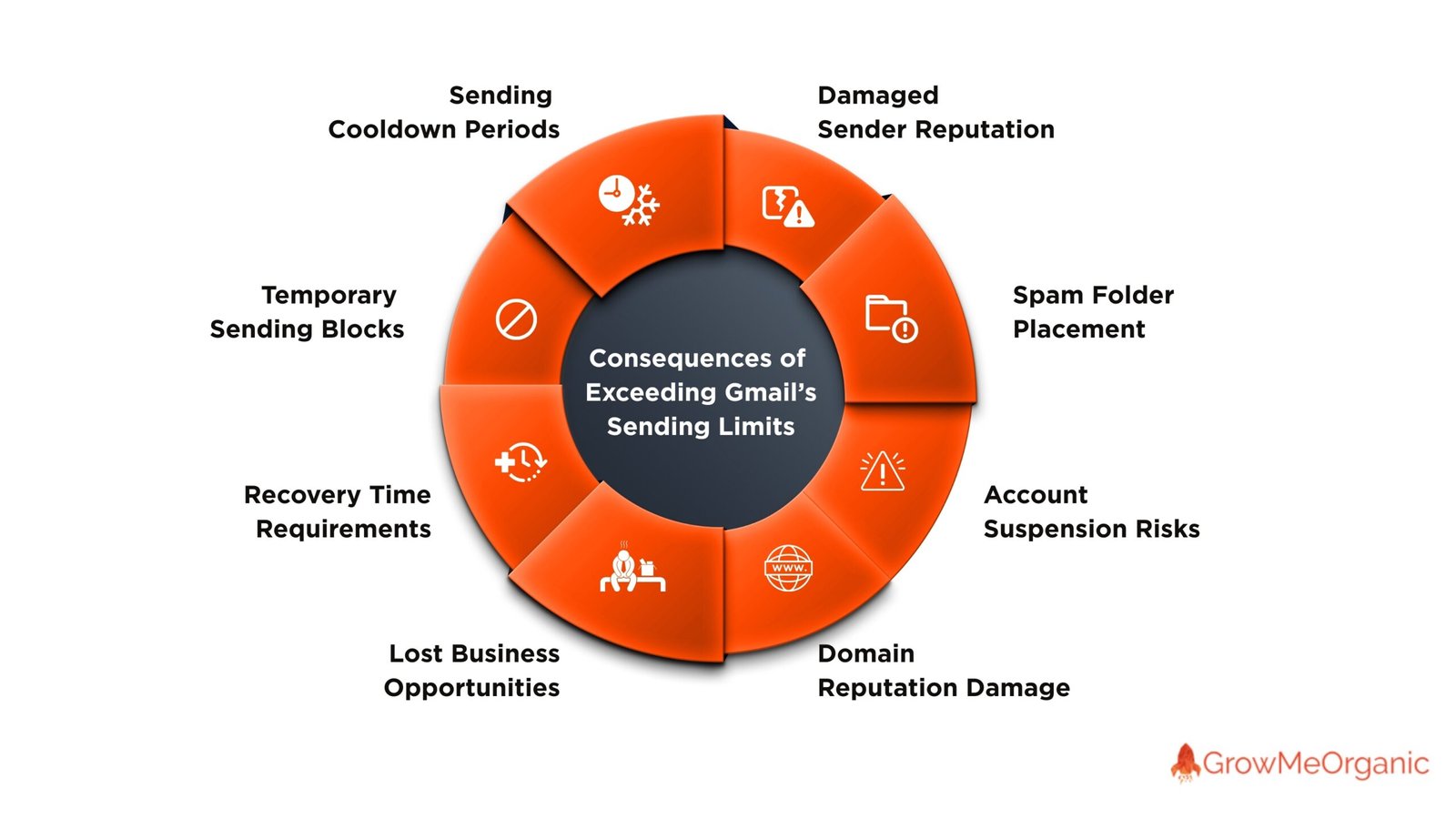
📌 Temporary Sending Blocks: When you exceed your daily email limit, I’ve seen Gmail immediately block all outgoing messages.
You’ll face error messages stating “You’ve reached a limit for sending mail,” and you won’t be able to send any additional emails until the 24-hour period resets.
This maximum number restriction can be particularly frustrating during a critical campaign launch when you’re trying to reach external recipients.
📌 Sending Cooldown Periods: If you repeatedly hit limits, Google may impose what I call a “cooldown period.”
You’ll notice your Gmail interface allows your account to send fewer emails than the standard limit for several days.
I’ve watched this disrupt businesses that depend on consistent communication with clients through personalized emails and mass email campaigns.
📌 Damaged Sender Reputation: Each time you trigger Gmail’s abuse detection systems, your sender reputation takes a hit.
I’ve analyzed how this affects email deliverability rates. Your future emails become more likely to land in spam folders even when you’re following the rules again.
📌 Spam Folder Placement: When you consistently push beyond limits, Gmail starts to view your sending patterns as suspicious.
You’ll see more of your messages automatically routed to recipients’ spam folders.
I’ve tracked cold email campaigns where deliverability dropped by over 50% after limit violations.
This is a common issue for those using free Gmail accounts instead of proper SMTP relay services.
📌 Account Suspension Risks: In severe cases, you could face account suspension.
I’ve worked with clients who lost access to their Gmail accounts for days or even permanently after repeated violations.
This risk applies to both personal Gmail and Google Apps accounts.
You simply cannot afford this risk if email is central to your business, especially if you rely on email marketing tools for revenue.
📌 Domain Reputation Damage: The consequences extend beyond individual accounts to affect your email domain.
If multiple users on your business domain exceed limits, you’ll see your entire domain reputation suffer.
This affects every employee’s email deliverability across organizations, forcing them to look into alternative service providers or SMTP relay service options.
📌 Lost Business Opportunities: Perhaps the most significant consequence is invisible: the opportunities you miss.
When your emails don’t reach inboxes due to sending penalties, you lose potential customers and deals.
Email marketers who rely on sending bulk emails often see high bounce rates that directly impact their bottom line.
I’ve calculated this cost for businesses, and it far exceeds what you’d invest in proper email infrastructure.
📌 Recovery Time Requirements: Rebuilding your sending reputation takes time.
You’ll need to maintain perfect sending behavior for weeks or months to recover from serious violations.
This means carefully monitoring your mass email sending patterns and possibly implementing email authentication protocols.
I always tell clients that prevention is far easier than rehabilitation when it comes to email reputation.
My advice? Take these limits seriously.
You’re much better off adapting your sending strategy than dealing with the fallout of exceeding Gmail’s thresholds.
For serious cold emailing or email marketing tool usage, look into specialized services that prevent spam flags and maintain high deliverability rates.
I’ve learned this lesson the hard way, so you don’t have to.
When it comes to the Gmail email sending limit, staying within boundaries is always better than dealing with inactive accounts and the complex email steps needed to restore your sending privileges.
Conclusion
As you’ve seen throughout this article, understanding these Gmail sending limits is just the first step in your email journey.
Adapting your email strategy is what truly matters.
When you hit sending limits with your regular email account, I recommend viewing it not as an obstacle but as an opportunity to refine your workflow email approach.
Build systems that work smoothly within them.
After all, Gmail’s limitations exist to protect all users, including you, from spam and abuse when sending bulk emails.
I’ve seen businesses transform their results not by fighting against email limitations but by embracing more sophisticated approaches with service providers.
The right infrastructure doesn’t just help you with mass email sending, but it helps you send better emails that actually reach the inbox and engage your recipients.
As email continues to evolve, your strategy should too.
FAQs
Q 1. What Are Gmail’s Sending Limits?
Gmail sending limits are the maximum number of emails you can send within 24 hours.
These restrictions are put in place to prevent spam and protect Gmail’s reputation as an email provider. When you’re managing your workflow email processes, it’s important to understand these limits so you don’t suddenly find yourself unable to send important messages.
The specific limits vary depending on whether you’re using a personal Gmail account or a Google Workspace (formerly G Suite) business account.
Q 2. How Many Emails Can I Send With Gmail Per Day & What Happens If I Exceed Gmail’s Sending Limits?
With a personal Gmail account, you can send emails to approximately 500 recipients per day.
This doesn’t mean 500 separate emails – it’s the total number of recipients. So if you send one email to 100 people using mail merge, that counts as 100 toward your daily limit.
If you exceed these limits, Gmail will temporarily block your ability to send emails.
You’ll see an error message when trying to send more messages, and you’ll need to wait 24 hours before the limit resets.
For email marketers and bulk senders, this can seriously disrupt your campaigns and damage your sender reputation. I’ve seen businesses completely lose momentum when they unexpectedly hit these limits during important outreach efforts.
Q 3. Are There Different Sending Limits For Personal And Business Gmail Accounts?
Yes, absolutely! Personal Gmail accounts have stricter sending limits (around 500 recipients per day) compared to Google Workspace business accounts, which typically allow you to send to 2,000 recipients per day.
If you regularly need to send mass emails or manage cold email outreach, upgrading to Google Workspace is often worth the investment.
Some email providers also offer different tiers of service with varying limits. If you’re consistently hitting your sending limits, it might be time to look into dedicated email marketing tools or a relay service that’s specifically designed for bulk send operations.
Q 4. How Do Gmail’s Sending Limits Affect Email Deliverability?
When you approach or exceed Gmail’s sending limits, it can trigger their anti-spam algorithms, which might flag your account as potentially suspicious. This affects your sender reputation, and even when you’re back under the limits, your email deliverability rates may suffer.
Email senders who repeatedly push these boundaries often find their messages landing in recipients’ spam folders instead of their inboxes.
This is particularly problematic for email marketers who depend on reliable delivery to multiple accounts. The key is to establish a consistent, responsible sending pattern that Gmail recognizes as legitimate.
Q 5. What Strategies Can I Use To stay Within Gmail’s Sending Limits?
To stay within Gmail’s sending limits while still reaching your audience effectively:
- Segment your email lists and spread sends across multiple days
- Use dedicated email marketing tools that connect to Gmail via a relay service
- Schedule campaigns to automatically send at optimal times without exceeding daily limits
- Consider using multiple legitimate accounts for different departments or functions
- Upgrade to Google Workspace if you consistently need higher sending capacity
- Clean your lists regularly to remove inactive subscribers
These approaches help you maintain communication while respecting the boundaries that email providers set to prevent spam.
Q 6. How Do Sending Limits Impact Automated Emails Or Campaigns?
When you set up systems to automatically send emails, you need to carefully configure them to respect Gmail’s daily limits.
Many workflow email automation tools don’t inherently understand these restrictions, which can lead to your account being temporarily blocked if they try to send too many messages at once.
For businesses using email marketing tools or CRM systems that send through Gmail, it’s critical to set daily sending caps and spread your messages throughout the day. This is especially important for cold email outreach campaigns where timing and deliverability are crucial to success.
Q 7. How Can I Prevent My Emails From Being Marked As Spam Due To Sending Limits?
To keep your emails out of the spam folder:
- Never attempt to circumvent Gmail’s sending limits
- Avoid using spammy language or excessive attachments
- Build your sending reputation gradually rather than suddenly sending at maximum volume
- Personalize your messages rather than sending identical content to large groups
- Use proper authentication (SPF, DKIM, DMARC) if you’re sending from your domain
- Monitor engagement metrics and stop sending to non-responsive contacts
Remember that Gmail and other email providers are constantly evaluating your sending patterns. Bulk senders who follow best practices consistently will maintain better deliverability than those who try to game the system.
Q 8. How Do I Recover My Account If It’s Temporarily Disabled For Exceeding Sending Limits?
If your account is temporarily blocked for exceeding sending limits:
- Wait for the required 24-hour cooling period
- Don’t attempt to send more emails during this time
- Use the time to review and improve your sending practices
- If prompted, complete any security checks Google requires
- For persistent issues, contact Google Apps support (for business accounts)
In most cases, the block will automatically lift after 24 hours.
However, repeated violations can lead to longer restrictions or even permanent account limitations, especially if Google suspects you’re using your account primarily for mass email sending.
Q 9. What Is The Best Way To Handle Sending Limits For Bulk Emails?
For legitimate bulk send needs:
- Use a dedicated platform like Mailchimp, Constant Contact, or GrowMeOrganic
- Consider setting up a proper SMTP service for high-volume sending
- Distribute larger campaigns across multiple days
- Implement proper list segmentation to send more targeted, relevant messages
- For business-critical communications, invest in a professional email sending infrastructure
Gmail was primarily designed for personal and business communication, not as a mass mailing platform.
Respecting these limitations will help ensure your messages continue to reach recipients’ inboxes across all their devices, including mobile devices.
About Post Author
Anant Gupta
Growth Hacker, Marketing Automation Enthusiast & Founder of GrowMeOrganic