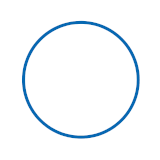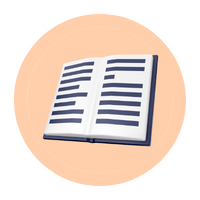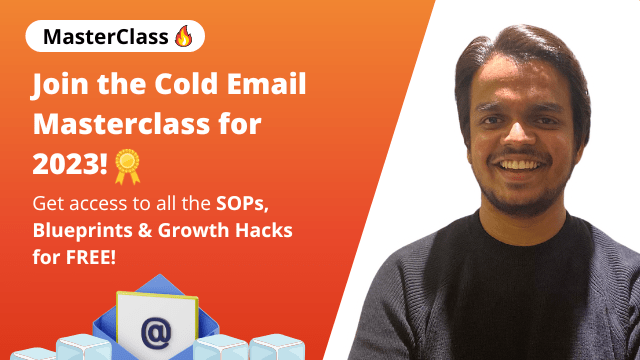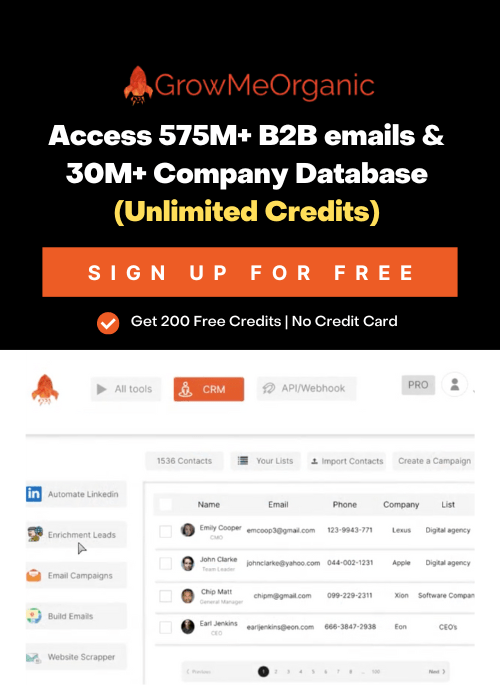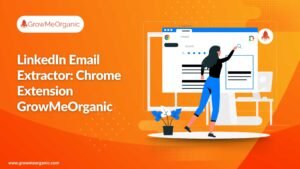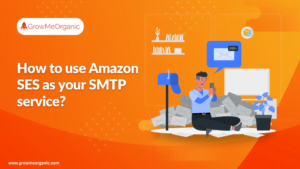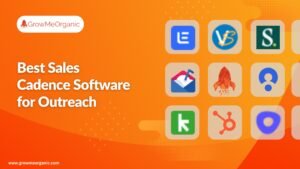Step 1: Enable 2-Step Verification
- Back in myaccount.google.com in the Security section
- Scroll to the “Signing in to Google” section.
- Click on “2-Step Verification” and turn it on.
You MUST have 2-Step Verification on to make an app password
Step 2: Create an App Password
- In myaccount.google.com (after you’ve turned on 2-Step Verification), in the Security side-bar section, scroll back to “Signing in to Google”
- Click “App passwords”

- Under the “Select app” section select “Mail”
- Under the “Select Device” section select “Other (custom name)” and write GrowMeOrganic

- Click “Generate”
- You’ll now get an app password that looks like this:

Step 3: Set up Google Workspace Account on GrowMeOrganic
1. Login to your GrowMeOrganic dashboard.
2. Go to CRM > Senders (SMTP) > Connect a SMTP (sender)

3. You’ll see a new pop up. Enter your Gmail account credential (scroll down to fill in the complete form)
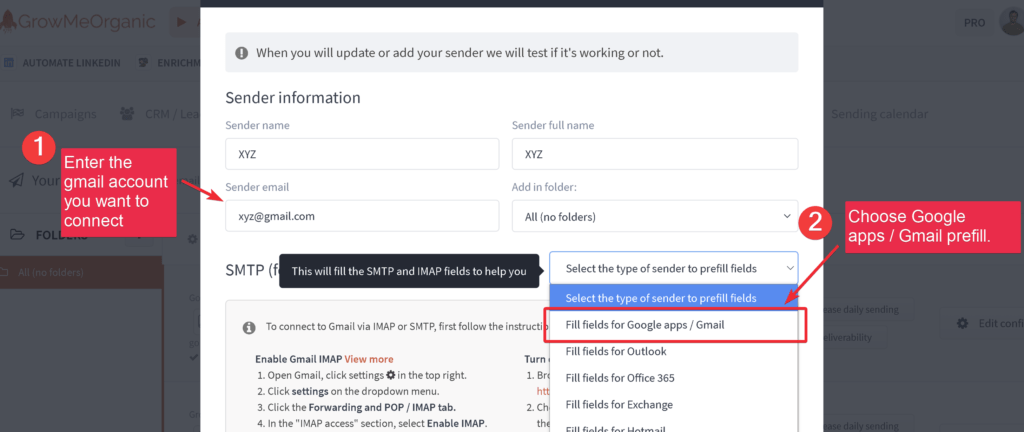


With free Gmail account you can send 150 emails per days but first make sure to warm up your email if it is a fresh domain. To send more emails, you can either create multiple Gmail/Google Workspace accounts or use services like Amazon SES (extremely cheap) to send a lot of emails.
About Post Author
Anant Gupta
Growth Hacker, Marketing Automation Enthusiast & Founder of GrowMeOrganic