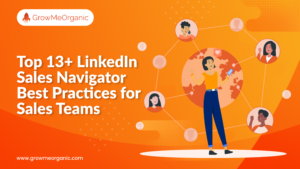Struggling to export leads from LinkedIn Sales Navigator? You’re not alone—it can be a real headache since the platform doesn’t offer a direct export option.
But don’t stress! There’s a simple and efficient solution. All you need is the GrowMeOrganic Chrome extension to seamlessly import your lead lists into a spreadsheet.
In this guide, we’ll show you how to export your Sales Navigator leads, saving you time and boosting your productivity. Let’s get started!
How To Export Lead Lists from LinkedIn Sales Navigator?
When there’s no option to export a LinkedIn Sales Navigator list, you usually have to copy and paste the data into a spreadsheet manually.
But don’t worry, we won’t be doing that! Instead, you can use GrowMeOrganic to handle Sales Navigator and automatically do the copying and pasting.
Here’s a quick guide on how to export lists from Sales Navigator.
Create a GrowMeOrganic Account
The first step is to open GrowMeOrganic’s home page. Scroll down the page to find an option to enter your email address.
![How To Easily Export Leads From Linkedin Sales Navigator? [2025 Tutorial] 19 export emails from linkedin sales navigator](https://www.growmeorganic.com/wp-content/uploads/2022/12/Screenshot-2024-09-15-222432.png)
Clicking on this will lead you to a registration page to set up your account. Once you’ve done this, open the GrowMeOrganic dashboard to proceed to the next step.
Download the Chrome Extension
Now, you will see the LinkedIn email extractor and a bunch of other tools like lead enrichment, email campaigns, etc., on the dashboard.
![How To Easily Export Leads From Linkedin Sales Navigator? [2025 Tutorial] 20 can you export account lists from sales navigator](https://www.growmeorganic.com/wp-content/uploads/2024/09/how-to-send-an-email-to-multiple-recipients-individually.png)
Click on the “Automate Linkedin tool” to get started.
You will now find an option – “Install the Chrome Extension.”
![How To Easily Export Leads From Linkedin Sales Navigator? [2025 Tutorial] 21 how to extract emails from linkedin sales navigator](https://www.growmeorganic.com/wp-content/uploads/2024/09/exporting-linkedin-contacts.png)
Click on “install the extension” to download the zip file.
Go to the downloads folder on your laptop or computer to extract the files.
Now, click on manage extensions on your Chrome browser, as shown in the below picture.
![How To Easily Export Leads From Linkedin Sales Navigator? [2025 Tutorial] 22 upload list to sales navigator](https://www.growmeorganic.com/wp-content/uploads/2024/09/15-updated.png)
Turn the developer mode on upon clicking on it at the top right corner. Then click on “load unpack” on the top left of the screen.
You will get an option to update the GrowMeOrganic Chrome extension zip file you extracted a few minutes back.
Update it, and you will see the extension installed.
![How To Easily Export Leads From Linkedin Sales Navigator? [2025 Tutorial] 23 Unzip/Extract the downloaded Chrome extension zip file](https://dfle76rxbxaz7.cloudfront.net/image_uploads/c233cb21-db1c-4e52-9e63-924fb57d306b/k9W4pld.gif?Expires=1969037584&Key-Pair-Id=APKAIPAIYEJQ7WRNJNKQ&Signature=WWPjn5UUz18hxfVgdo95tEGwvU3Vc9YcQIkQcpVp4jF60~D6Y0ABOWMSSpsvU8UQnZFdQx-FdNGCoFBVpg8j2e4PiwyuMtW3u780FqZNmY8ugLijiGlAdKNUCrzNduZM4cSzI3coZfLz39p7AxH5NhbLAd84HusEz79-MySAIVxDvoT2LXLpsY10YzvGoskmlKK5h2c5H8e6758rn8tOaE9C7mB-AZwNNG3sEkaMVnK~wQ25NnZkgui~luzDwv0RqP5YDMkYolRV1NHz53J62aEZ5BMtSkyGhqaloK-hczKQARr~qMwNo51up3udKR4a2ogGXwBlTT~ZQ53HBW~9vg__)
![How To Easily Export Leads From Linkedin Sales Navigator? [2025 Tutorial] 24 linkedin sales navigator tutorial 2025](https://dfle76rxbxaz7.cloudfront.net/image_uploads/2d27856b-89fa-423c-bc88-04b8d3b35ae0/y6YyGw0.gif?Expires=1969037898&Key-Pair-Id=APKAIPAIYEJQ7WRNJNKQ&Signature=HFETJWkAJBBkJXhAipQOX5Z9P1wviCVDhil75Ikdh~zn9y4hwW-qwv~umsBlULoFroBiOyLEfIRo9Eq8Mpwqyw-uiUsEsMAqn3au1sVTQv~PSvWa-E6fKWvgbZOwFqE55TPDyCz1s0ZZNrdl2zMtFsjYddGOwHalYkEOEjBfn-G1jQAdA28nhi1B4E6-kiDQr83wdvXNVDUl9~y9wryoJ71lzSfV9pqhFNVMmHwVxwe9pFZW~ezR4vJXXr5t~aLilrEvPlc-EvFhfBF-a-kmkYPjhk8pX5h5JN8duefvWlgAL9~ClGsU4hrZNjx0JBAFnc6MQTM2D9XL2vG5POojPw__)
![How To Easily Export Leads From Linkedin Sales Navigator? [2025 Tutorial] 25 Installing GrowMeOrganic LinkedIn Email FInder](https://dfle76rxbxaz7.cloudfront.net/image_uploads/63c125eb-4fb8-41ad-b9e1-5ee9fc50d540/3BvWAyY.gif?Expires=1969038305&Key-Pair-Id=APKAIPAIYEJQ7WRNJNKQ&Signature=bbtPB1hVVRYUdF7RqjazyspXs6CXXtqQe0s1JngL7IjmXNPRy-wube35VS0qVB-MklE~Y4-4HErRUUmHNfQfpgCqxThwisZYMcRL3gNkOaK3BCsJz~P5Zv5LjTx2Zx2L~KDcwpvP01DtaxBQvZZaXV4gvS61qmOiyu-AmenvGuijuTSKdtpp-xzQCHuvalZbpR6wM9Y-Y6jkX0-ThhxWe4pF3TXk5ItRzsrXkhRMM9iv7MMNqHL2pEcNBCdI9uZAZj6cpzzdcnDG0HQCSbFq0ZG8NfjC1qsHGg-uTqZtgNgwFfHoiCyqgBf0bm8WQwbWj~w0RIrFVS1XkbS0krwn7w__)
Once you refresh the LinkedIn profile page, you will find the GrowMeOrganic extension button on the screen.
Creating Lead Lists On Sales Navigator
You can create different lead list folders on the GrowMeOrganic dashboard. I created a test folder to explain you more precisely.
![How To Easily Export Leads From Linkedin Sales Navigator? [2025 Tutorial] 26 how to save a search on sales navigator](https://www.growmeorganic.com/wp-content/uploads/2024/09/getting-emails-from-linkedin-profiles.png)
Now, open any LinkedIn profile.
You will get an option to save the lead information to the folder you create. I simply clicked on it and could add info to the test folder.
Exporting Lead Lists From Sales Navigator
Now, to export leads, get back to your dashboard.
![How To Easily Export Leads From Linkedin Sales Navigator? [2025 Tutorial] 28 how to export list of contacts from linkedin](https://www.growmeorganic.com/wp-content/uploads/2024/09/17-2.png)
Click on view data to see the lead info downloaded like email addresses, phone numbers, cities, etc.
Now, simply export the info as CSV, and you are done.
Perform Bulk Searches
To perform bulk searches, enter specific keywords in the LinkedIn search bar. For instance, you can type CEOs and get a list of all the CEOs from page result 1 till the very end.
This way, you can perform bulk searches without connecting with any one of the LinkedIn profiles.
GrowMeOrganic is the smartest Sales Navigator scraper around. Our algorithm double-checks your leads to ensure they match your search filters perfectly. Try it now to see for yourself.
Check out this video to see how to find emails and phone numbers with unlimited search credits using GrowMeOrganic!
How to Get Phone Numbers From Sales Navigator?
Using LinkedIn Sales Navigator is a great way to get the phone numbers of potential leads. To do this, you must first ensure you have a premium account.
Once signed in to your account, you can use the search bar to find relevant leads. Remember to filter your search by industry, job title, and location.
Once you find the leads you are looking for, you can click on the “Export” button to export the names and contact information.
Remember that the export will only include the name and contact information of the leads that have been found. To get phone numbers, click the “View Profile” button next to each lead and then copy their phone numbers.
However, this method will only allow you to access the contact information of your first-degree Connections, i.e., if the prospect is already your connection.
If you want to access the contact information of anyone, you will need an email extractor like GrowMeOrganic, Snovio, Hunter, etc.
With such a tool, you can extract the information of any prospect from Sales Navigator.
How To Build A Prospecting List?
If you don’t have Lead or Account lists to export, let me show you how to create a targeted prospecting list in just 3 easy steps!
Identify Your Ideal Customer Profile
First, you need to figure out who your perfect customer is and who makes the buying decisions in their company.
![How To Easily Export Leads From Linkedin Sales Navigator? [2025 Tutorial] 31 Ideal Customer Profile](https://www.growmeorganic.com/wp-content/uploads/2024/09/image-1.png)
Your ideal customer profile (ICP) describes the company that perfectly matches your product or service.
A buyer persona is like a fictional character that represents the decision-makers in these target companies.
![How To Easily Export Leads From Linkedin Sales Navigator? [2025 Tutorial] 32 how to use linkedin sales navigator to generate leads](https://www.growmeorganic.com/wp-content/uploads/2024/08/user-persona-updated-.png)
By defining your ICP and buyer personas, you can identify the best and most relevant prospects for your business.
To create an Ideal Customer Profile (ICP), think about these key factors:
- Company size
- Industry
- Location
- Revenue
- Growth stage
- Technology they use
- Their pain points
To create a buyer persona, think about:
- Job title
- Goals
- Motivations
- Fears
- Favorite ways to communicate
- How they make decisions
As a salesperson, you need to know:
- What does your product or service do?
- The problems it solves for customers?
- How do your current customers use it?
- The results prospects can expect?
- How do these results tackle customer challenges?
By understanding your unique value, you can find out which customers will benefit most from what you offer.
Build Your Prospect List on LinkedIn Sales Navigator
Once you’ve nailed down your ideal customer profile and buyer personas, it’s time to find them with LinkedIn Sales Navigator.
This tool is perfect for sales pros who want to quickly spot and connect with potential customers. It gives you access to a huge database with detailed info on job titles, company sizes, industries, and more.
![How To Easily Export Leads From Linkedin Sales Navigator? [2025 Tutorial] 33 export contacts linkedin](https://www.growmeorganic.com/wp-content/uploads/2022/12/21.png)
First, create a list of companies that fit your Ideal Customer profile.
To do this, use these search filters:
- Headcount
- Industry
- Location
- Growth
And more! These filters will help you find companies that would be great clients for your business.
Here’s how you save those companies:
- Check the boxes next to them.
- Hit “Save to list.”
- Click on “Create New list.”
![How To Easily Export Leads From Linkedin Sales Navigator? [2025 Tutorial] 34 does linkedin sales navigator provide email addresses](https://www.growmeorganic.com/wp-content/uploads/2022/12/22.png)
Let’s track down your buyer personas in those target companies.
- Head to the “Lead” search category.
- Open the Workflow filter.
- Click on “Account Lists.”
- Select the list you made.
- You’ll see everyone working in those companies pop up on the right.
We don’t want to reach out to everyone on the list; instead, we need to identify our buyer persona. To do this, we’ll use lead filters like job title, years in current position, and keyword searches.
For example, by adding “CEO” to the job title filter, LinkedIn provides a list of all the CEOs within the companies on our list. This method is quick and effective for finding the right buyer persona within ICP companies.
Once you’re satisfied with your search, you can save it, and LinkedIn will notify you weekly about new leads that match your criteria.
Upload your prospect lists in your CRM
Got your lead lists ready and exported with GrowMeOrganic? Great! Now, you just need to store them somewhere.
Use a CRM like Pipedrive, Hubspot, or Salesforce to keep everything organized.
Here’s a quick guide if you are thinking about a CRM:
- Just starting out? Pipedrive is a solid choice.
- Small marketing team? HubSpot has you covered.
- Big enterprise with a massive sales team? Go for Salesforce.
Once your leads are in your CRM, you can start reaching out and keeping track of your conversations with notes.
What Data Can You Export From Sales Navigator?
Here are some data points that you can export from Sales Navigator –
1. LinkedIn Profiles Data
When GrowMeOrganic pulls lead lists from Sales Navigator, it grabs a lot of useful info. The more details you have, the better your LinkedIn outreach can be!
Every time you export with GrowMeOrganic, you get:
- Profile URL
- Job title
- Job description
- First name
- Last name
- Headline
- Location
- Profile picture URL
- Years in position
![How To Easily Export Leads From Linkedin Sales Navigator? [2025 Tutorial] 35 best lead lists](https://www.growmeorganic.com/wp-content/uploads/2021/11/Founders-of-Digital-Marketing-Agency-Excel-Sheet-Extract-Emails-from-LinkedIn-1024x480.png)
Use all this data to create detailed profiles in your CRM or for your cold emails and LinkedIn outreach.
2. LinkedIn Company Pages Data
Unlike other scraping tools, GrowMeOrganic doesn’t just provide LinkedIn profile info. It also gets all the details from their company page, including:
- Website
- LinkedIn URL
- Exact number of employees
- Employee range
- Company size
- Creation date
- Industry
- Location
- Type
Import them to Google Sheets to get started.
3. Emails
Not many LinkedIn profiles have emails listed. You’ll see one in about 30% of profiles for your direct connections, but only 5% for others.
So, relying just on scraping LinkedIn isn’t enough to find emails. To make your email finder work best, give it the right info.
4. Phone Numbers
Did you know only 0.5% of LinkedIn users share their phone numbers with connections beyond their immediate network?
It makes sense—you probably don’t want random calls from strangers!
To find phone numbers from LinkedIn Sales Navigator, you’ll need to use external tools. Start by exporting your list with GrowMeOrganic, then upload it to Datagma Bulk Phone Finder.
Just connect to Datagma, go to Search > File Upload > Mobile Phone Numbers Only, and let it process.
You’ll get hundreds of phone numbers added to your file.
You only pay for phone credits when Datagma actually finds a number.
This is simple and effective for building a clean lead list!
What Are The Limitations Of Extracting Data From LinkedIn Sales Navigator?
When you’re pulling data from LinkedIn Sales Navigator, remember to follow some rules and limits.
Usage Restrictions and Guidelines
LinkedIn has strict policies to prevent automated scraping or excessive data extraction from Sales Navigator.
Using the platform responsibly and adhering to its guidelines is crucial to avoid account restrictions or suspensions.
Commercial Use Limitations
If you use Sales Navigator for commercial purposes, be aware that different account types may have limitations. For free users, there might be restrictions on the number of search results they can export.
Subscribers to Sales Navigator generally have more flexibility, but it’s still essential to abide by LinkedIn’s guidelines.
Privacy Considerations and Compliance
When you’re handling people’s data, always respect their privacy. Have a solid reason for using their info and follow the rules, like GDPR, to keep everything above board.
Before contacting leads, ensure you have the right permissions and consent. It’s important to avoid using data for unsolicited marketing or spamming.
The Search Results Limitation
LinkedIn’s Sales Navigator has a limit of 2,500 results because it only shows 100 pages with 25 results each. This helps keep their data safe from people trying to grab everything at once.
If you have more than 2,500 results, you’ll need to break your search into smaller parts and use filters like Function, Seniority, and Industry to find everything you need.
For account searches, you can see up to 1,000 accounts, which equals 40 pages of 25 accounts each.
The Daily Extraction Limitation
LinkedIn isn’t too keen on automation and bots. They don’t really have many salespeople relying on them, anyway.
To keep your Sales Navigator account safe, follow the rules. LinkedIn has strong tech to guard against those who try to breach the system.
Bonus – Sync LinkedIn Leads Directly With Your CRM
Exporting leads from LinkedIn Sales Navigator to Excel is easier than you think! With the right tools and methods, you can manage your data smoothly, sync it with your CRM, and boost your outreach.
Just follow this guide, and you’ll be a pro at handling your LinkedIn leads in no time!
Export leads to your CRM or GrowMeOrganic’s in-built CRM for follow-up and analysis.
With just a few clicks, you can sync LinkedIn leads directly to your CRM, making it further simpler to connect with new customers. Contact GrowMeOrganic if you have more queries on exporting leads from Sales Navigator.
How To Extract Leads From Sales Navigator FAQs
1. How To Export LinkedIn Sales Navigator Leads?
To export leads from LinkedIn Sales Navigator –
- Set up your GrowMeOrganic account.
- Grab the Chrome Extension.
- Pick your Sales Navigator lead lists.
- Hit the export button.
- Perform bulk searches.
2. How Do Export Leads From LinkedIn Sales Navigator To Excel?
To export leads from LinkedIn Sales Navigator to Excel, set up your GrowMeOrganic account and install the Chrome Extension. Then, select your Sales Navigator lead lists and click the export button.
3. Can GrowMeOrganic Export Lead From Sales Navigator?
Yes, GrowMeOrganic can export leads from Sales Navigator. Their platform allows you to easily transfer your leads into a format that’s convenient for your needs, streamlining your lead management process.
4. Can You Export LinkedIn Sales Navigator Leads To Excel Securely?
Yes, you can export LinkedIn Sales Navigator leads to Excel securely. Use the GrowMeOrganic Chrome Extension to ensure that your data is handled safely. The process involves selecting your lead lists, exporting them, and downloading them while maintaining data security.
5. How To Export Data From LinkedIn Sales Navigator To Excel For Free?
To export data from LinkedIn Sales Navigator to Excel for free, start by setting up a free GrowMeOrganic account and downloading the Chrome Extension. Once installed, you can select your lead lists from Sales Navigator, name your export, and launch the process.
6. Can I Export An Account List From Sales Navigator?
While you cannot natively export an account list from Sales Navigator, LinkedIn scrapers like GrowMeOrganic can. All you need to do is download the extension, add lists and hit export.
About Post Author
Anant Gupta
Growth Hacker, Marketing Automation Enthusiast & Founder of GrowMeOrganic

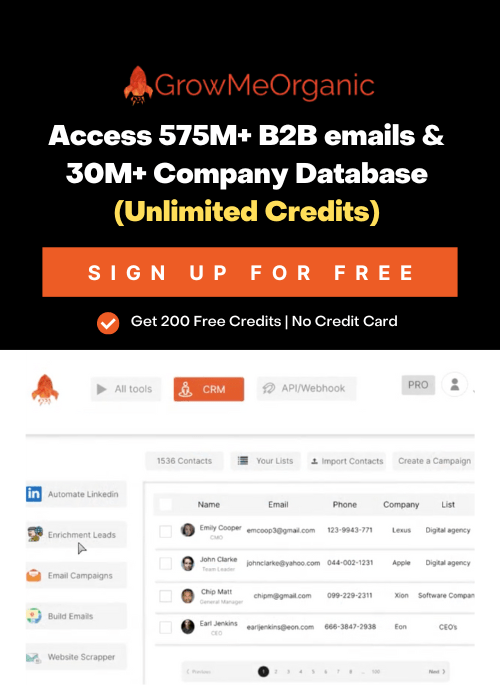
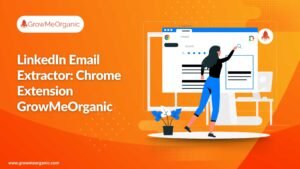
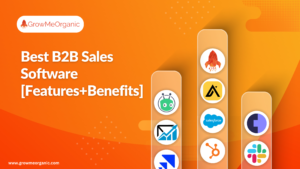

![Mailifier Review: Email Validator Checker Tool! [Lifetime Deal]](https://www.growmeorganic.com/wp-content/uploads/2024/07/mailifier-review-300x169.png)