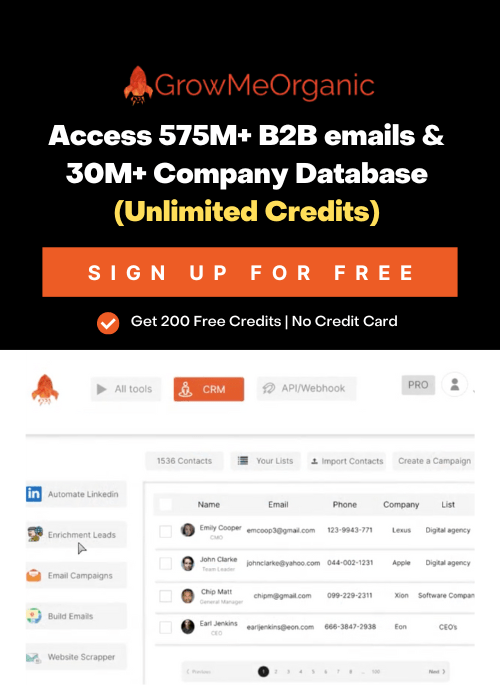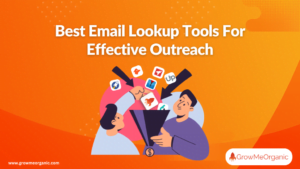Woo-hoo! You got promoted. Your hard work has finally paid off, and you have started a new journey ahead.
How about sharing this great news with your LinkedIn community?
It’s pretty simple! But there are a few things you need to follow to make it a great announcement.
So,
➡️ How will you notify them?
➡️ What should you write?
Worry not, as I have got you covered.
Let me explain how to add a promotion on LinkedIn in simple steps.
How to Add Promotion on LinkedIn?
LinkedIn’s UI is quite simple to use when adding your promotion. However, a few tactics can go a long way. Let me explain how I did it in the first place.
For this, we have to consider two different promotion scenarios.
- You have been given new responsibilities in the same role
- You have been promoted to a new position
Before we learn how to add a promotion on LinkedIn, you must optimize your profile.
- Write a proper headline or ‘About’ section.
- Create a persona that suits your current role in your company.
- Include keywords to increase your SEO visibility on LinkedIn
By optimizing, your profile will reach out to the right audience along with your promotion update.
Done? Now, let’s focus on the two ways to add promotion now.
Improving Existing Experience
You get a new role in the same position. Your responsibilities have increased with your experience. So, a proper change is mandatory to update your LinkedIn profile.
To understand, consider me as a B2B sales development representative (SDR) hired for LinkedIn prospecting.
My previous job responsibilities were:
- Prepare an ideal customer profile matching the B2B SaaS services offered.
- Extract emails from LinkedIn.
- Create a B2B contact database.
- Use cold email software to follow a cold email outreach program.
- Follow up leads who have received cold emails.
- Send warm-up emails.
- Understand their requirements and convert them into customers.
So, I have added a list of skills to my profile.
- Cold Calling & Emailing
- Lead Qualification
- CRM Management
- Product Knowledge
- Sales Pitching
- Objection Handling
- Appointment Setting
Now, my employer has upgraded my responsibilities a step further.
Now, my new skill set is:
- Prepare a B2B sales funnel
- Account management
- Building relationships with clients
- Managing junior SDRs
So, these skills will go up in my LinkedIn profile. Follow these steps to add your newly assigned skills.
Step 1: Open your LinkedIn profile.
Step 2: Visit your ‘Experience’ section.
Step 3: Find your job position that needs updating.
![How To Add Promotion On LinkedIn Profile [Templates + Guide] 17 how to add a promotion in linkedin](https://www.growmeorganic.com/wp-content/uploads/2024/09/Screenshot-2024-09-16-164359.png)
Step 4: Select the ‘Pencil icon.
You will find it on the right side of the job position box.
![How To Add Promotion On LinkedIn Profile [Templates + Guide] 18 how to add a promotion on linkedin](https://www.growmeorganic.com/wp-content/uploads/2024/09/Screenshot-2024-09-16-164407.png)
Step 5: Edit the description section to add new job responsibilities.
You can enhance the details of the redefined role as a B2B SDR with new roles. Here, focus on explaining the latest achievement and why you were chosen. I used this to define my newly added job responsibilities.
______________________________________________________________________________
“Promoted to lead B2B SaaS sales by preparing a robust sales funnel, managing key accounts, and nurturing client relationships. My proven success in cold calling, lead qualification, and CRM management, combined with strong sales pitching and team leadership skills, positioned me as the ideal candidate to mentor junior SDRs and drive growth.”
_____________________________________________________________________________
![How To Add Promotion On LinkedIn Profile [Templates + Guide] 19 how to add promotion on linkedin](https://www.growmeorganic.com/wp-content/uploads/2024/09/image-17-edited.png)
You can see why I was chosen for this new role. It explains how my ways of committing to the B2B email campaigns were beneficial for my employer in generating leads and expanding the client base.
Step 6: Add the new skills and edit your existing ‘Skills’ section.
![How To Add Promotion On LinkedIn Profile [Templates + Guide] 20 how to add a promotion to linkedin](https://www.growmeorganic.com/wp-content/uploads/2024/09/Add-Skills-Tab.png)
Step 7: Add media files to explain your new job role.
You can also add tangible reports, website URLs, results, or data that interpret your new success well. It grabs the attention of your connections and profile visitors.
![How To Add Promotion On LinkedIn Profile [Templates + Guide] 21 how to show promotion in linkedin](https://www.growmeorganic.com/wp-content/uploads/2024/09/Add-Media-Tab.png)
Step 8: Turn on or off the ‘Notify Network’ option.
Review and decide whether you want to notify your connections once you have added new skills, media files, and the new job description.
![How To Add Promotion On LinkedIn Profile [Templates + Guide] 22 how do i add a promotion on linkedin](https://www.growmeorganic.com/wp-content/uploads/2024/09/Notification.png)
Step 9: Click on the ‘Save’ button and close the pop-up window.
It’s done. Your connections will be notified about your role, considering your choice. People visiting your profile will surely get the latest news. Yay!
Add a Promotion in the Same Company
Previously, we edited a current position. If the new role significantly differs from the previous one, you must add a new one. Let us consider an example.
You are an SDR and have been promoted to the new sales manager position. Your new job position has these new responsibilities.
- Create a sales strategy and define it for your team
- Set sales goals for team members
- Manage SDRs under you and focus on team productivity
- Do extensive market research
- Acquire new clients
- Identification and qualification of leads
- Customer relationship management
So, bring your career progression to the LinkedIn limelight –
Step 1: Visit the ‘Add Profile Section’ in your LinkedIn profile.
![How To Add Promotion On LinkedIn Profile [Templates + Guide] 23 how do you add a promotion to linkedin](https://www.growmeorganic.com/wp-content/uploads/2024/09/Screenshot-2024-09-16-164328.png)
A pop-up window will appear on your screen.
![How To Add Promotion On LinkedIn Profile [Templates + Guide] 24 how to add promotion to linkedin](https://www.growmeorganic.com/wp-content/uploads/2024/09/how-to-add-promtion.png)
Step 2: Click on the ‘Add Position’. A new ‘Add experience’ section pop-up will appear on your screen.
![How To Add Promotion On LinkedIn Profile [Templates + Guide] 25 how to add being promoted on linkedin](https://www.growmeorganic.com/wp-content/uploads/2024/09/Experience-Tab.png)
Fill in the Title, Industry, Employment type, Start Date, Location, etc, accordingly. Decide whether to notify your connections in this step.
Step 3: Add relevant skills that match your new job role.
Scroll down the same pop-up window and add new skills to explain your new role and responsibilities.
![How To Add Promotion On LinkedIn Profile [Templates + Guide] 26 how do i add promotion on linkedin](https://www.growmeorganic.com/wp-content/uploads/2024/09/Screenshot-2024-09-16-164315.png)
Step 4: Once done, choose whether to notify your connections or not.
Step 5: Add media files to showcase your success.
You can add images, documents, presentations, and website URLs depicting your progress.
![How To Add Promotion On LinkedIn Profile [Templates + Guide] 27 how do you add a promotion in linkedin](https://www.growmeorganic.com/wp-content/uploads/2024/09/adding-media-to-your-linkedin-promotion.png)
Step 6: Click on ‘Save’ and add your promotion to your LinkedIn profile.
It will take an hour or two to update.
Ensure you add the new skills along with your profile headline. Both must match!
Here, you can enjoy a competitive advantage. How? Check these examples of profile headlines matching your new role as a sales manager.
_____________________________________________________________________________
- B2B Sales Manager | Driving Sales Strategy & Team Success | Expert in Market Research, Lead Qualification, & Client Acquisition
- Sales Manager| Crafting Winning Strategies, Managing High-Performing SDR Teams, & Building Strong Client Relationships
- B2B Sales Manager| Focused on Strategic Planning, Team Productivity, Market Insights, & Client Growth
- Results-Driven B2B Sales Manager | Leading Sales Teams, Defining Strategies, & Building Lasting Client Partnerships
- B2B Sales Manager | Setting & Achieving Sales Goals | Lead Acquisition, Client Management, & Team Leadership Specialist
_____________________________________________________________________________
These profile headline templates cleverly add your top skills and match your current promotion. So, your profile will appear more on searches than others.
Once the post is up there, all your contacts will be notified. They will get a notification to congratulate you.
![How To Add Promotion On LinkedIn Profile [Templates + Guide] 28 how to add a promotion post on linkedin](https://www.growmeorganic.com/wp-content/uploads/2024/09/congratulating-your-network-on-starting-a-new-position.png)
Is there any specific time to add your promotion to LinkedIn? A few parameters govern your choice. Let’s discuss.
Parameters to Consider Before Updating Your Promotion on LinkedIn
Updating your current employment progress is your choice. However, consider these parameters before you make a decision.
Timing
You can wait until the right time comes to spread the news. In fact, you can match it with an upcoming team meeting or a special announcement.
Confidentiality Factor
Promotion is often a private process carried out within a company. It may come with a non-disclosure agreement. Consider factors that lead to a potential breach of the accords and then decide to notify your LinkedIn connections.
Personal Choice
It entirely depends on you whether you want to go ahead or not. Don’t post your promotion if you want to keep your professional achievements private. If not, share it with your close friends, colleagues, and target audience on LinkedIn.
Career Goals
Let the dust settle down, and check whether your job matches your long-term career goals. You can take your sweet time to post your promotion to establish credibility and gain confidence.
Clear now? How you post your promotion will undoubtedly impact your social selling index (SSI), visibility, and engagement, and more
Follow these tips to make it better.
How To Add A Promotion In LinkedIn Profile: 4 Must-Follow Tips
You might think that announcing your new job position will do the trick. Well, it does the job partially!
You’d have to start by optimizing your profile headline, changing your profile picture, and adding a matching summary.
Still, you can make it bigger and impress potential leads with these expert tips.
1. Add Key Accomplishments
Your key accomplishments will describe your path to success. Ask yourself these questions.
- Why did your employer promote you?
- What results fortified your promotion?
- What did your company achieve through you?
These questions will help you craft the key accomplishments. Your clients or leads will want to know what you can achieve the same for them. Your key accomplishments will describe your capabilities, too.
So, use tangible results that qualify as an achievement for your leads. Make them count while adding a promotion to your profile.
Consider this an example of an SDR promoted to sales manager.
- Consistently Exceeded Sales Targets: Achieved 120%+ of quota for four consecutive quarters as an SDR, demonstrating exceptional lead qualification and closing skills.
- Developed High-Performing SDR Team: Successfully trained and mentored junior SDRs, leading to a 30% increase in qualified leads and a 25% improvement in overall team productivity.
- Implemented Strategic Sales Funnel: Created and optimized a B2B sales funnel that improved lead conversion rates by 40%, driving significant revenue growth.
- Expanded Market Presence: Conducted extensive market research that identified new business opportunities, acquiring 15 new clients in under six months.
- Streamlined Sales Processes: Improved CRM usage and sales workflows, reducing lead response times by 50% and enhancing overall efficiency across the sales team.
It will appear like this.
![How To Add Promotion On LinkedIn Profile [Templates + Guide] 29 how to add job promotion in linkedin](https://www.growmeorganic.com/wp-content/uploads/2024/09/Experience-8-1024x529.png)
Add bullets and keep them one sentence long. What will you do if you don’t have any accomplishments to show? Focus on your soft skills! That will work, too.
2. Add Soft Skills Related to Your Promotion
We have discussed the technical skills that a B2B SaaS SDR must possess, like finding contact info, making a lead list, approaching via email, and converting them into valuable customers.
Apart from such skills, we all need soft skills to be a part of a team and work cooperatively to achieve cumulative progress.
Soft skills like communication, networking, teamwork, conflict resolution, etc decide the fate of your professional effort. Use these valuable traits to create a compelling promotion story. Worry not! I will explain it with a template.
3. Daily Responsibilities: A Strict No No
Adding daily responsibilities is a mistake you should avoid. It adds unnecessary words and does not help you stand out from the crowd.
Explain your roles and how skillfully you have accomplished your tasks to gain tangible results. Your promotion or work experience should target a specific audience. How? Let me explain.
If you are a sales manager in a B2B SaaS firm, your new job title must explain how you achieved results by mentioning bigger goals than following up leads.
Mention how you created a cold email for a target audience, collaborated with team members to mitigate email campaign drawbacks, etc.
Remember, your leads will look for something more valuable than daily responsibilities.
4. Add Interactive Media like Visuals and Links
Adding media lays the foundation of your branding on Linkedin. Show off visuals to explain what differences you made.
These media files can be presentations, email content, and website links explaining your effort. Simply add such files in the ‘Add media’ section as described. Here is an example.
![How To Add Promotion On LinkedIn Profile [Templates + Guide] 30 how to add your promotion to linkedin](https://www.growmeorganic.com/wp-content/uploads/2024/09/Experience-7-1.png)
You see how these files interpret your promotion post by adding a tangible element with which an audience can connect.
Consider adding pictures of conferences you attended, new connections you made there, your team members, you giving a speech, etc. Make the post more lively and compelling!
I am sure you are looking for a few examples. Let me help you craft your LinkedIn promotion post with a few templates.
Templates for A LinkedIn Promotion Post
Updating your profile with a promotion post with key achievements must have a simple yet compelling format. Here are a few instances you can follow to craft a great post.
Attention to Soft Skills
Soft skills and key achievements will make a good promotion post for LinkedIn. Consider the soft skills mentioned and the key achievements in formatting this template.
_____________________________________________________________________________
🌟 Excited to Share a Career Milestone! 🌟
Thrilled to announce my promotion to Sales Manager at [Company Name]! This role is a testament to the power of communication, effective teamwork, and strategic problem-solving. Leading a team requires strong time management, leadership, and a knack for networking. I’m eager to apply my fresh skills, experience, and creativity to drive our team forward.
Grateful for the opportunity and excited for what’s ahead! 🚀 #SalesManager #Leadership #Teamwork #Growth
_____________________________________________________________________________
This template balances your new role with the essential soft skills you’ve developed.
Personalize this template to add your specific achievements and soft skills. Tell a story that your connections and leads will like to read through and through.
Future Aspirations along with Past Achievements
Your promotion will surely make your connections curious. They will want to learn what you achieved in the previous role and how you achieved it. They will also want to know where you are headed.
What should you write, then? Here is the secret ingredient. Mix your past achievements with future aspirations. Check this template to understand.
_____________________________________________________________________________
Thrilled to Announce My Promotion to Sales Manager!
Grateful to share that I’ve been promoted to Sales Manager at [Company Name]. Over the past year, I consistently exceeded sales targets, achieving 120%+ of quota for four consecutive quarters. I’m proud of the work I’ve done in mentoring junior SDRs, resulting in a 30% increase in qualified leads.
By implementing a strategic sales funnel, I boosted lead conversion rates by 40% and expanded our market presence, adding 15 new clients in six months. I’m excited to continue strengthening client relationships and streamlining processes in this new role!
#Promotion #SalesManager #Leadership #SalesSuccess
_____________________________________________________________________________
This version highlights your achievements while setting the stage for your future contributions.
Adding Interactive Media
Adding media files fortifies your promotion post. Visitors and connections will quickly connect with what you want to explain. They will understand the journey you are on.
Here is a template that mentions the interactive media files explaining your current success.
_____________________________________________________________________________
Excited to Announce My Promotion to Sales Manager!
I’m thrilled to share that I’ve been promoted to Sales Manager at [Company Name]! Over the past year, I’ve achieved 120%+ of my sales quota, mentored junior SDRs to boost productivity, and implemented strategies that significantly improved our market presence.
Check out the attached images from conferences, presentations, and industry networking events that highlight this journey. I’m eager to continue driving success, strengthening client relationships, and leading our team to new heights.
Looking forward to the challenges and opportunities ahead! 🚀
#Promotion #SalesManager #Leadership #SalesSuccess
_____________________________________________________________________________
This template encourages engagement with the attached media files, showcasing your professional growth and accomplishments.
Another nifty trick is to add the first comment with your portfolio link. This means you are providing viewers with a call-to-action (CTA) and taking the promotion post further.
Here is an example of your comment on your LinkedIn promotion post.
_____________________________________________________________________________
Thank you all for the support! 🎉 I’m excited about this next chapter. For a deeper look into my journey, achievements, and the work that led to this promotion, I invite you to check out my portfolio. Your feedback and insights are always welcome. Let’s stay connected! 🚀 #Portfolio #CareerGrowth
_____________________________________________________________________________
Pin this comment and direct more traffic toward your portfolio. Add a portfolio link (external to LinkedIn) to this comment.
All set. All Done!
These templates will generate better views and increase your LinkedIn social selling index (SSI). Still looking for reasons to announce your promotion on LinkedIn? Alright! Here we go.
Reasons for Adding Promotion on LinkedIn
Announcing your promotion on Linkedin has a big impact on your profile. I believe adding a new role with skills increases your confidence. Check these reasons to add your promotion to your LinkedIn profile.
Personal Branding
Your LinkedIn profile is your business card. It gives the first glimpse of your career steps and progress to the viewers. It tells a story of your evolution into who you are now.
Naturally, your LinkedIn profile is the foundation of your branding online. Your promotion post will depict commitment via a list of job roles and achievements.
It will build credibility and a professional image in the eyes of clients and potential employers. It will reflect on the mutual support between colleagues to achieve a common goal. So, make every promotion post count!
More Visibility
Including keywords in promotion-related LinkedIn posts will increase your profile’s visibility. Your profile will appear more in the ‘People Also Viewed’ section.
Your chances of appearing under the radar of other LinkedIn users, such as headhunters, employers, clients, ex-colleagues, business partners, etc will increase.
Even if you don’t want to switch, update your profile and make it more visible with such posts.
Open Networking Opportunities
New updates spark conversations with old connections. Such posts also build new connections. Why? Your visibility and engagement increase LinkedIn’s social selling index (SSI).
What it has to do with SSI?
You can convert your selling efforts with LinkedIn Sales Navigator. LinkedIn measures your SSI when you:
- Construct your professional image
- Discover and connect with the right people
- Engage with insights
- Build a network with decision-makers.
You can monitor your SSI on the Social Selling Dashboard.
![How To Add Promotion On LinkedIn Profile [Templates + Guide] 31 LinkedIn Social Selling Index](https://www.growmeorganic.com/wp-content/uploads/2024/08/my-social-selling-index.png)
Use Your Promotion as a LinkedIn Tool for Professional Branding
Fuel your professional growth on LinkedIn with a proper post to announce your promotion. Follow these templates and create a compelling post to showcase expertise and add credibility.
Why wait? Present yourself better to the right people and take a step ahead in your career.
GrowMeOrganic: Your Go-to Solution for Lead Generation and Social Selling
GrowMeOrganic is the ideal automation tool for cold outreach programs. GrowMeOrganic’s Cold Email Software teaches you how to extract emails from LinkedIn. Set an ICP with advanced filters and find suitable LinkedIn profiles to scrape email IDs.
Connect with those leads and engage them with your promotion. Boost your social selling index (SSI) with GrowMeOrganic to take your B2B sales career to the next level.
Sign up today for a 14-day free trial and generate leads at a cost as low as $0.01/lead.
FAQs
Q 1. Is Adding A Linkedin Promotion Good For My Profile?
Yes, adding a LinkedIn Promotion is beneficial for your profile. It highlights your career growth and accomplishments, making your profile attractive to recruiters and connections.
Q 2. Can I Boost My LinkedIn Profile Visibility With A Promotion Post?
Yes, posting about your promotion can boost your LinkedIn profile visibility. It engages your network, increases your post’s reach through likes and comments, and showcases your achievements. This visibility can attract potential employers or connections and enhance your social selling index (SSI).
Q 3. What Is The Right Time To Update My Promotion On Linkedin?
The best time to update your promotion on LinkedIn is after it’s officially announced at work. This ensures your profile stays current and allows you to celebrate the achievement with your network.
Q 4. How Can I Post My Promotion On Linkedin?
To post your promotion on LinkedIn:
- Go to your profile and click the pencil icon next to your current position.
- Update your job title and details.
- Check “Notify network” to share the news.
- Add a brief description or post celebrating the promotion.
This update will be visible to your connections within an hour or two.
Q 5. How Can I Add A Promotion On LinkedIn Without Notification?
To add a promotion on LinkedIn without notifying your network:
- Go to your profile and click the pencil icon next to your job.
- Update your job title and details.
- Toggle off the “Notify network” switch.
- Save the changes.
This will update your profile without alerting your connections.
About Post Author
Anant Gupta
Growth Hacker, Marketing Automation Enthusiast & Founder of GrowMeOrganic