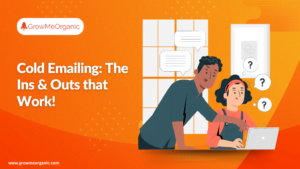You’ve done a great job building a strong network on LinkedIn. You’ve carefully chosen quality connections, and now it’s time to take things to the next level.
One way to do this is by exporting your LinkedIn contacts.
In this guide, I’ll show you how to export UNLIMITED LinkedIn contacts both manually and using the LinkedIn scraping tool.
We’ll cover everything from why you should export your contacts to how you can use them for business.
Here’s what we’ll discuss:
📌 Why export your LinkedIn contacts?
📌 How to export LinkedIn connections manually
📌 How to export LinkedIn connections in bulk
📌 How to export contacts from LinkedIn Sales Navigator
📌 Problems with most LinkedIn Email Extractors
📌 Why is GrowMeOrganic’s LinkedIn Chrome Extension the best?
📌 Best Practices for Managing LinkedIn Contacts
So, let’s get started!
Why Should You Export Your LinkedIn Contacts?
Over 67 Million Companies Are On LinkedIn. LinkedIn has become an indispensable platform for professionals to connect, network, and build their careers.
As your professional network grows, it becomes increasingly important to manage and protect your contacts effectively. Exporting your LinkedIn contacts can provide a multitude of benefits, including:
📌 Backup – While LinkedIn doesn’t have a specific “backup” feature, you can export your contacts using LinkedIn Email Extractor as a CSV file. This file contains information like your connections’ names, job titles, companies, and even their email addresses (even if they haven’t shared them).
Also, it’s a good practice to create backups periodically to ensure you have the latest version of your contacts.
📌 Demographics – 80% of B2B leads generated on social media come from LinkedIn.
Knowing the demographics of your network can help you spot trends and identify potential opportunities. You can gain some serious insights into your network’s vibe.
Are you surrounded by people from your generation or a mix? What do your contacts like to do for fun? Are they into gaming, hiking, or binge-watching Netflix? Shared interests can be a great way to build stronger relationships and find common ground.
📌 Integration – You’ve got a dope CRM that helps you track leads and deals. By integrating it with your contact list, you can automatically add new connections, update their info, and even send personalized messages. No more manual data entry or risk of losing important contacts.
And that’s just the beginning. You can also integrate your contacts with email marketing platforms to send targeted campaigns, or with social media tools to automate outreach.
📌 Improved lead generation – Exporting LinkedIn contacts can be a valuable asset for improving lead generation strategies. Having direct contact information allows for more personalized and relevant outreach, increasing the likelihood of engagement.
Also, LinkedIn’s professional focus ensures that your contacts are likely to be relevant to your industry or target market.
📌 Enhanced Networking – Exported LinkedIn contacts can significantly enhance our networking efforts. Also, with these LinkedIn contacts, you can target the right people, use data to your advantage, and connect on a personal level.
For example: A sales rep could use LinkedIn to find potential clients at a specific company, check what they’re interested in, and then tailor their sales pitch to match accordingly.
How to Export LinkedIn Contacts? (Step-by-Step Guide)
Manually
LinkedIn allows us to export some limited information manually. This data is typically exported in a CSV file format, which can be opened and analyzed using spreadsheet software like Microsoft Excel or Google Sheets.
Here are the steps:
1. Go to Settings:
- Click on your profile picture in the top right corner.

- Select “Settings & Privacy”.
2. Choose Data Privacy:
- Under “Privacy,” click on “Data privacy”.

3. Request Data Export:
- Find the option “Get a copy of your data.”
- Click on it.

4. Customize Your Export:
- Choose the specific data you want to export (e.g., posts, connections, messages).

5. Download Your Data:
- LinkedIn will send you an email with a download link.
- Click on the link in the email.

6. Access Your Archive:
- Click “Download archive” to start the download.
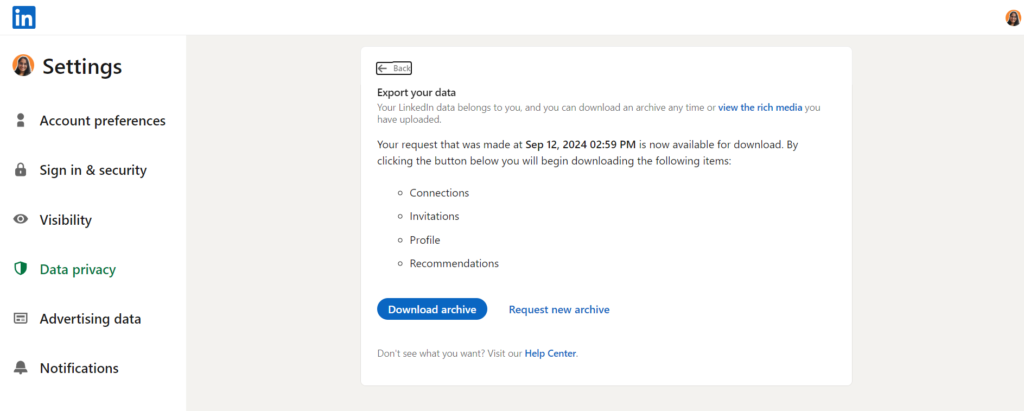
- Once downloaded, open the CSV file to view your exported data.

While LinkedIn provides a basic method for exporting contacts, it’s often not considered the most convenient option. This is because manual exports typically don’t include crucial details like email addresses, which can be essential for effective networking and communication.
From LinkedIn Profile
To manually extract the contacts from LinkedIn, you need to install a LinkedIn email extractor. (discussed later in this article)
1. Sign up for GrowMeOrganic’s 14-day Free Trial.
2. Install the LinkedIn Chrome Extension:

- Pin it to your toolbar for easy access.
3. Create a New Contact List in GrowMeOrganic:
- Go to your GrowMeOrganic dashboard.
- Go to the “Automate LinkedIn” section.

- Click on “My lists.”

- Create a new list and give it a name.

4. Extract Contacts from LinkedIn Profiles:
- Open the LinkedIn profile of the user you want to extract contacts from.
- Click on the GrowMeOrganic Chrome Extension icon.
- Click on “Unlock Profile Information.”

- Once unlocked, save the contact details to your desired list in GrowMeOrganic.
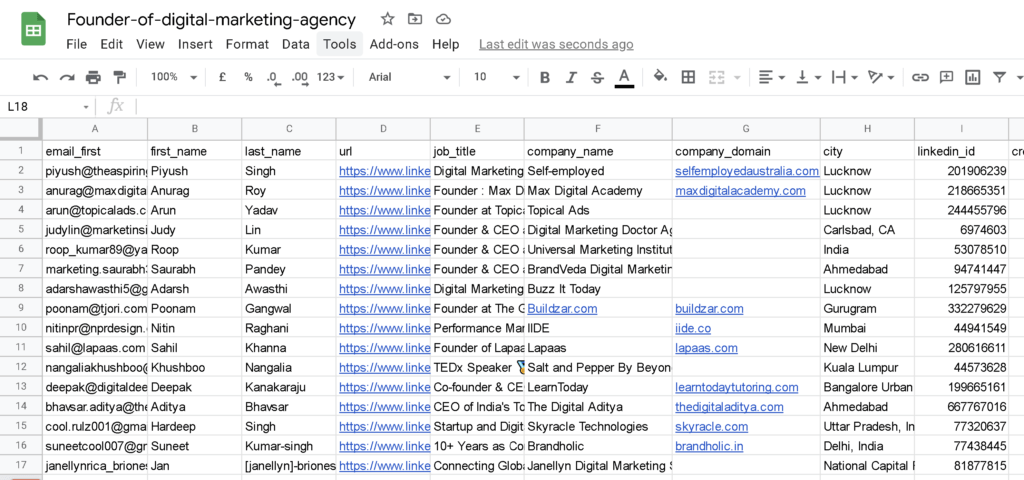
Bulk Extraction
1. Define Your Ideal Client Profile:
Clearly identify your target audience (e.g., Digital Marketing Manager in the United States).
2. Conduct Targeted LinkedIn Searches:
Use LinkedIn’s advanced search filters to refine your results based on keywords, job titles, locations, companies, industries, and other relevant criteria. Example: “digital marketing manager” + “tech”
Search Query like these:
🔸 Keywords: Marketing Manager
🔸 Companies: Technology (or specific tech companies)
🔸 Location: New York City, United States
🔸 Experience: 3+ years
🔸 Company Size: 101-500 or 501-1000 employees

3. Create a Contact List in GrowMeOrganic:
- Set up a new list in your GrowMeOrganic dashboard to store the extracted contacts.
4. Automate Contact Extraction:
- Choose the list you created and click “Extract emails from this search.”
- GrowMeOrganic will automatically extract contact information from pages 1-100 of your search results.
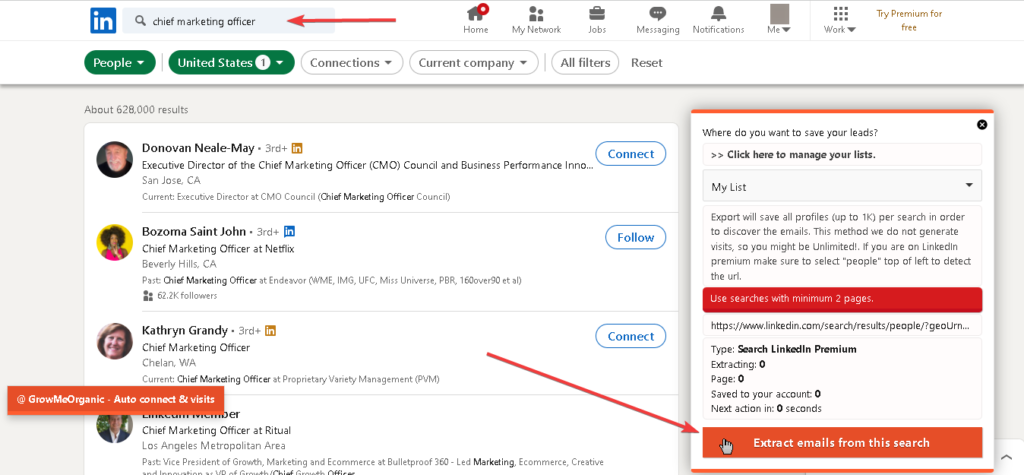
All the extraction is happening behind the scenes in our servers, so the process is safe and secure
5. Monitor the Extraction Process:
- Avoid closing or switching the tab while the extraction is in progress.
- To continue working on your browser, open a new Chrome window (not a new tab).
6. Download Your Extracted Contacts:
- Once the extraction is complete, return to your GrowMeOrganic dashboard. You will see something like this.
- Download your contact list in your desired format (e.g., Excel).

Using LinkedIn Sales Navigator
1. Log in to LinkedIn Sales Navigator:
- Open your LinkedIn Sales Navigator account.
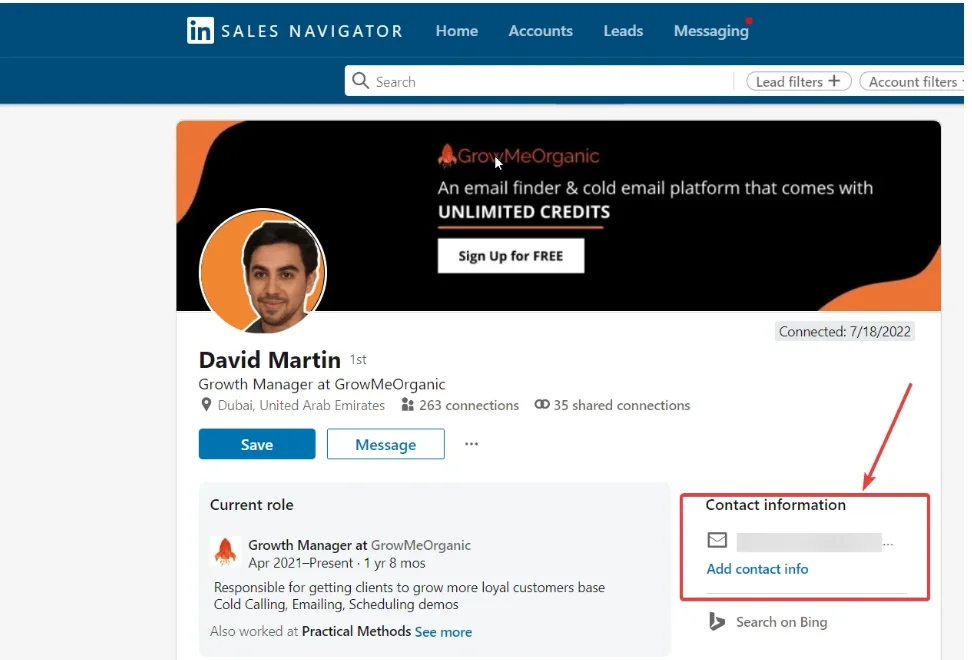
2. Define Your Target Audience:
- Use Sales Navigator’s search filters to specify your ideal customer profile (e.g., Sales Reps, CMOs, industry, company size).
- Begin your search using the defined filters.
3. Initiate Email Extraction with GrowMeOrganic:
- Open the GrowMeOrganic extension or integration within your browser.
- Click the “Extract Emails” button.
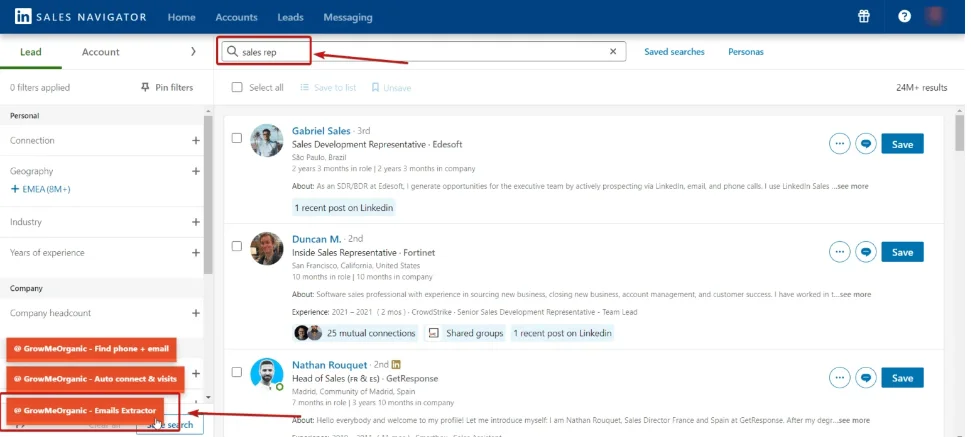
- Click on “Extract emails from this search.”

4. Monitor the Extraction Process:
- The tool will display the progress of the extraction.
- Be patient, as the process may take time depending on the number of profiles and your internet connection.
5. Review and Save Extracted Data:
- Once the extraction is complete, review the extracted data to ensure accuracy.
- Save the extracted emails as a CSV file or directly into your GrowMeOrganic account for further management.
The best part is there are “No Extraction Limits”.
You can get as many emails as you need from LinkedIn and Sales Navigator. Use this to your best advantage and create lots of useful email lists for your sales.
Problems with other LinkedIn Email Extractors
⭕ Complexity: Many tools are overly complicated, making them difficult for non-technical users to navigate.
⭕ Safety: Using these tools can put your LinkedIn account at risk of being blocked by LinkedIn’s spam filters.
⭕ Cost: Premium plans often come with hefty price tags, ranging from $200 to $500 per month.
⭕ Limitations: Some tools impose strict limits on the number of emails you can extract each month, hindering your outreach efforts.
So, don’t you want a more user-friendly, safe, and affordable alternative?
Our Chrome extension is the perfect solution!
Why is GrowMeOrganic’s LinkedIn Email Extractor Chrome Extension the best?
GrowMeOrganic’s LinkedIn Chrome Extension offers a simple, safe, and affordable solution for extracting LinkedIn emails.
Why choose us?
✅ Unlimited Contacts: Get as many leads as you need for just $79 per month.
✅ Affordable: Our pricing is competitive, without compromising on quality.
✅ Bulk Contacts: Extract multiple contacts (UNLIMITED) at once to save time.
✅ Safe to Use: We prioritize your account security and adhere to LinkedIn’s guidelines.
✅ 14-Day Free Trial: Test our extension before committing.
✅ Built-in CRM: Manage your leads and contacts efficiently with our integrated CRM.
Try GrowMeOrganic today and experience the difference!
Discover what others are saying about GrowMeOrganic.
Check out these reviews from trusted platforms like ProductHunt and Quora.


What to Do with Your Contacts
Once you’ve exported your LinkedIn contacts, you can use them in various ways to enhance your professional network and career. Here’s how you can use them:
Building a Targeted Outreach Strategy
Your exported LinkedIn contacts are the buffet of potential customers.
Divide them into groups based on factors like industry, job title, company size, and location. This is like picking out the dishes that look most appetizing.
For example, if you’re selling a marketing automation tool, you might want to target contacts in the marketing or sales departments of small to medium-sized businesses. It’s like targeting the hungry people who love food.
Additionally, consider the geographic location of your contacts. If you’re targeting a local market, you can tailor your messaging to address specific needs or challenges in that region. It’s like knowing the local tastes and preferences.
With this targeted outreach strategy, you can create more relevant and effective outreach campaigns. It’s like serving the right food to the right people.
Personalizing Your Messages
You have to treat these LinkedIn contacts as friends.
To connect with them on a deeper level, research their interests, experiences, and recent activities. This is like learning about their favorite hobbies or the latest book they read.
When writing your messages, use a friendly and authentic tone. It should be like chatting with a friend over coffee. Avoid sounding overly sales-y or scripted. Instead, focus on building a genuine connection.
Offer value by providing helpful resources, insights, or solutions. This is like giving a friend a gift or sharing a piece of advice. It shows that you’re not just trying to sell something; you genuinely care about helping them.
Finally, don’t give up. Consistently follow up with your contacts to build relationships and increase the likelihood of conversions.
Remember, Rome wasn’t built in a day, and great relationships take time.
Best Practices for Managing LinkedIn Contacts
🎯 Regularly Updating & Organizing Your Contact List:
Regularly update your LinkedIn contact list to ensure it accurately reflects your professional network.
Import existing contacts, add new connections, and organize them using tags, lists, or folders.
Removing inactive contacts can help declutter your network and improve your overall management.
🎯 Integrate with CRM Systems:
Connecting your LinkedIn account to your CRM system can streamline contact management and provide valuable insights.
Sync contacts, track interactions, and segment contacts based on specific criteria. This integration can help you stay organized and focused on your sales and marketing goals.
🎯 Leveraging LinkedIn Features for Better Management:
Take advantage of LinkedIn’s powerful features to enhance your contact management.
Sales Navigator offers advanced search and prospecting tools, while LinkedIn Groups provide opportunities for networking and engagement.
InMail allows you to reach out to non-connections, and saved searches can help you identify potential leads and stay updated on industry trends.
🎯 Avoiding Common Pitfalls:
While LinkedIn can be a valuable tool, it’s important to avoid common pitfalls that can hinder your success.
Overwhelming your network with irrelevant messages can damage relationships while neglecting engagement can lead to a decline in connections. Review and adjust your privacy settings to protect your personal information, and ensure your profile is accurate and up-to-date to attract potential connections.
Avoid these pitfalls to effectively manage your LinkedIn contacts and maximize their benefits.
Conclusion
So, there you have it! Exporting your LinkedIn contacts doesn’t have to be a hassle.
Follow these simple steps quickly grab your list and start putting it to good use. Whether you want to reconnect with old friends, find new clients, or just build your network, your contacts are a valuable resource.
Just remember to play fair. Don’t spam people or misuse their information.
Treat them with respect, and you’ll be building strong relationships that can benefit you for years to come.
Want to make the most of your LinkedIn contacts? Try GrowMeOrganic’s free 14-day trial with unlimited credits. It’s the perfect way to see how our powerful tools can help you connect with more people and achieve your goals.
Check out GrowMeOrganic’s free resources. We offer helpful blogs, tips, tricks, and tutorials to help you leverage your network for success.
Frequently Asked Questions
→ Can I export all my LinkedIn contacts at once?
Yes, you can export all your LinkedIn contacts at once. Our LinkedIn Chrome Extension allows unlimited bulk exports.
→ What file format will my exported contacts be in?
Your exported LinkedIn contacts will typically be in a CSV (Comma-Separated Values) format. This is a common file format that can be easily imported into various contact management and CRM software.
→ How can I filter my exported contacts based on job titles or skills?
LinkedIn’s search function allows you to filter your contacts based on various criteria, including job titles and skills. You can use these filters to create a more targeted list of contacts.

→ What software tools can I use to manage and analyze my exported contacts?
There are numerous software tools available to help you manage and analyze your exported LinkedIn contacts. Some popular options include:
⏩ CRM software: Salesforce, HubSpot, Zoho CRM
⏩ Contact management software: Outlook, Apple Contacts, Google Contacts
⏩ Email marketing software: GrowMeOrganic, Mailchimp, Constant Contact
→ Can I automate the process of exporting my LinkedIn contacts?
Yes, you can automate the process of exporting your LinkedIn contacts using tools like Zapier. These tools can connect LinkedIn to other applications and automate tasks like exporting contacts on a regular schedule.
→ Are there any limitations or restrictions on using export LinkedIn contacts for commercial purposes?
LinkedIn’s Terms of Service may have limitations on how you can use exported contacts for commercial purposes. It’s important to review these terms carefully to ensure compliance.
→ How often should I update and maintain my exported contact list?
A good rule of thumb is to review and update your contact list at least once a quarter. However, if your contacts are highly active or important to your professional goals, you may need to update your list more frequently.
→ What are some effective strategies for building and maintaining relationships with your contacts?
These are some effective strategies for building and maintaining relationships with your contacts:
✔️ Personalized communication: Tailor your messages to each recipient.
✔️ Provide value: Offer helpful information, resources, or advice.
✔️ Follow up: Stay in touch with your contacts regularly.
✔️ Network strategically: Attend industry events and connect with relevant people.
→ Are there any best practices for handling large volumes of LinkedIn contacts during extraction and cleaning?
When dealing with large volumes of LinkedIn contacts, consider the following best practices:
🟠 Break down the process: Divide the task into smaller, manageable steps.
🟠 Use automation tools: Leverage tools to automate repetitive tasks.
🟠 Regularly save your progress: Create backups of your data to prevent loss.
🟠 Quality over quantity: Focus on maintaining a high-quality contact list rather than simply collecting as many contacts as possible.
About Post Author
Anant Gupta
Growth Hacker, Marketing Automation Enthusiast & Founder of GrowMeOrganic

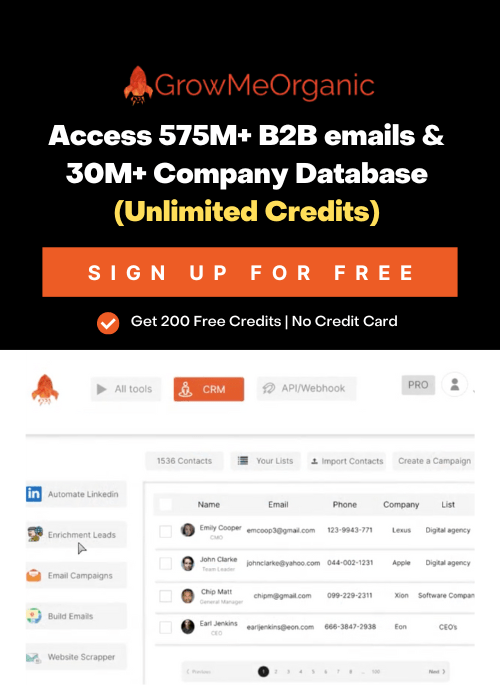

![How many Connection Requests can I send on Linkedin? [2024 Tutorial]](https://www.growmeorganic.com/wp-content/uploads/2024/06/connection-request-300x169.png)
![[Technical Guide] Send 1,000,000 Cold Emails per month that land in the Primary Inbox!](https://www.growmeorganic.com/wp-content/uploads/2024/07/send-1M-emails_20240717_104620_0000-300x169.png)