Outlook SMTP Settings
Anant Gupta
CONTENTS
Look, your email’s not working. It’s frustrating. I get it.
But fixing Outlook SMTP settings isn’t rocket science. I’ll show you exactly what to do, no fluff involved.
The Problem:
Your emails aren’t sending. Maybe you’re getting error messages. Maybe they’re stuck in your outbox. Either way, it’s driving you crazy.
The Solution:
We’ll fix your SMTP settings in under 5 minutes. No technical background needed. No complicated steps.
Quick Facts:
👉 SMTP = Simple Mail Transfer Protocol (your email’s delivery system)
👉 Works with any Outlook version
👉 Takes about 5 minutes to set up
Let me show you how to do this right.
By the time you finish reading, you’ll wonder why you ever worried about SMTP settings in the first place.
Want to fix this now? Keep reading.
How to find SMTP settings in Outlook?
Let me show you the quickest way to find and change your Outlook SMTP settings. No complicated steps, just straight to the point.
Here’s what to do:
✅Open up Outlook and log in
✅Look for the gear icon (Settings) in the top right
✅Type ‘POP’ in the search box.
✅Click on ‘POP and IMAP’
✅Switch on ‘Let devices and apps use POP’
That’s it! Pretty simple, right?
Quick Tip: While you’re there, double-check your server settings. They should match what your email provider gave you.
Now you know exactly where to find these settings whenever you need them. No more hunting around in menus!
SMTP, POP & IMAP settings for Outlook
These settings are like your email’s home address and postal service.
SMTP Settings (For Sending):
- Server: smtp.office365.com
- Port: 587
- Encryption: TLS
- Authentication: Yes
POP Settings (For Downloading):
- Server: outlook.office365.com
- Port: 995
- Encryption: SSL
IMAP Settings (For Syncing):
- Server: outlook.office365.com
- Port: 993
- Encryption: SSL
Quick Translation:
- SMTP handles sending your emails (like a postal worker picking up mail)
- POP downloads emails to your device (like emptying your mailbox)
- IMAP keeps everything in sync (like having copies of your mail everywhere)
Just copy these settings exactly as shown above, and you’ll be good to go.
No PhD in computer science required!
Note: Using Gmail or another email service? These settings will be different so make sure to use the ones your provider gave you.
How to Set Up Outlook Email Settings (The Easy Way)
Ready to get your Outlook email working? Let’s set this up step by step, no tech expertise needed.
Setting Up SMTP (For Sending Emails):
- Open Outlook
- Go to File > Info > Account Settings
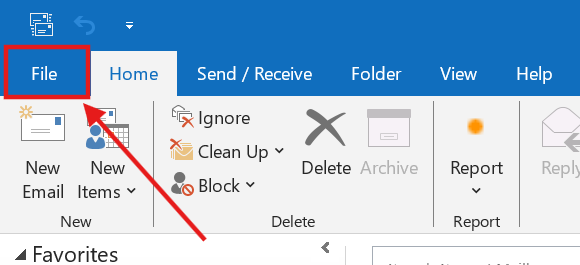
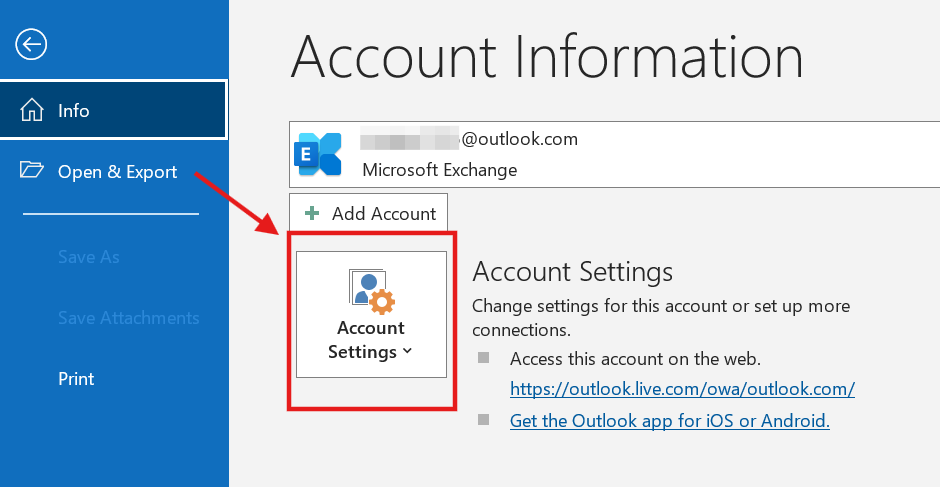
- Click “Manage Profiles”
- Find “Email Accounts” and select your account
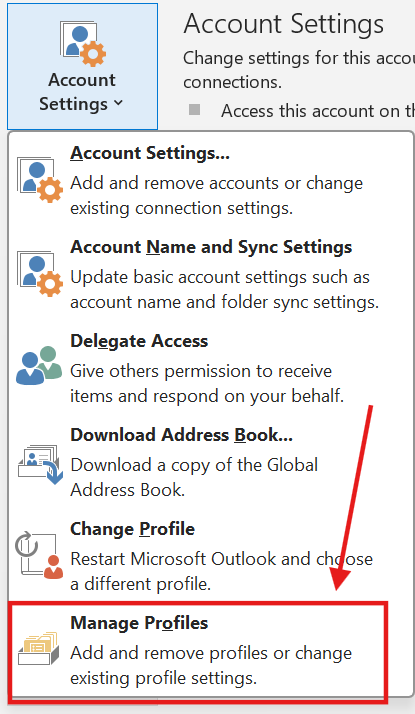
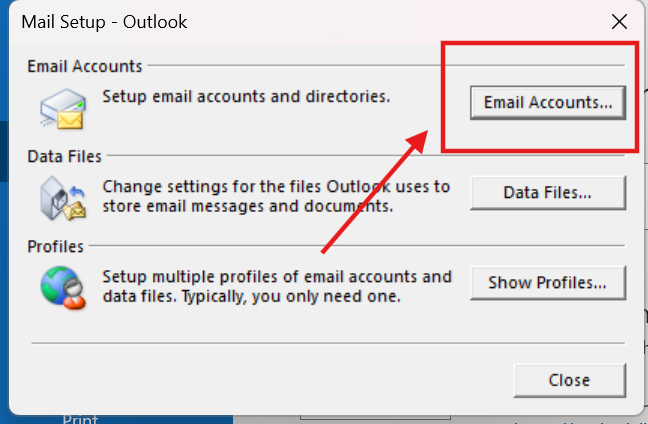
- Hit “Change” then “More Settings”
- Under “Outgoing Server”: ✔ Check “My server needs authentication” ✔ Enter your email and password

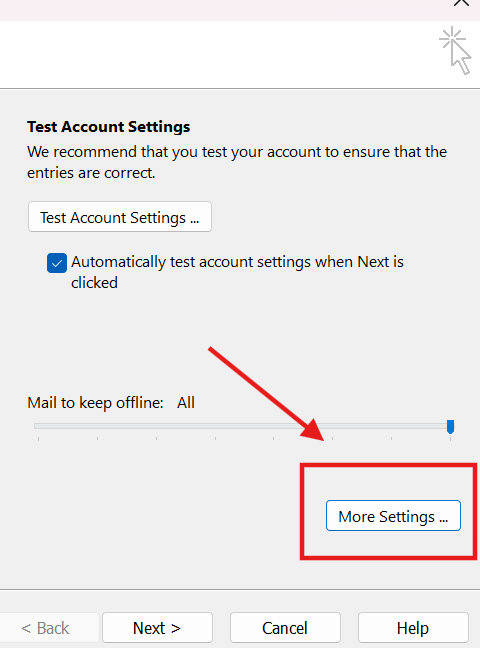
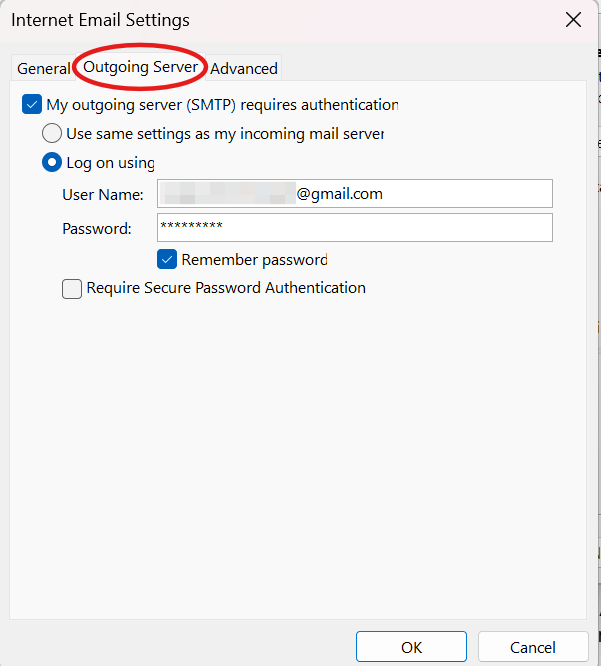
- Under “Advanced sections”
✔ Port: 587
✔ Encryption: STARTTLS
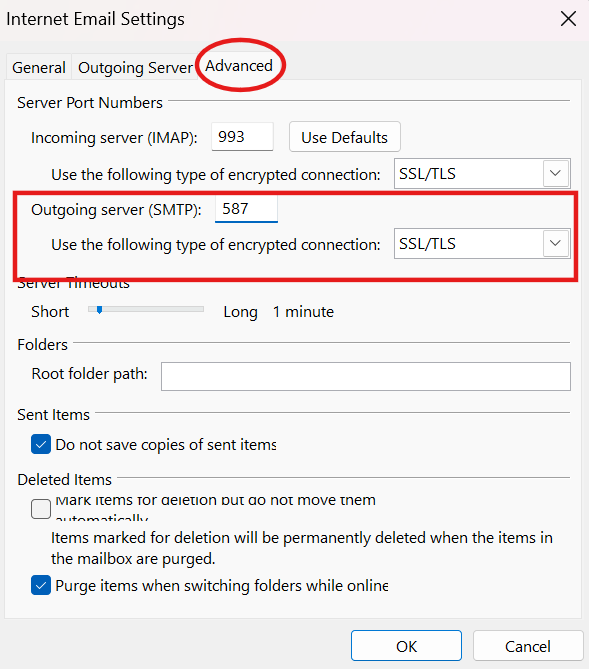
Setting Up IMAP (For Syncing):
- File > Info > Add Account
- Choose “Manual Setup”
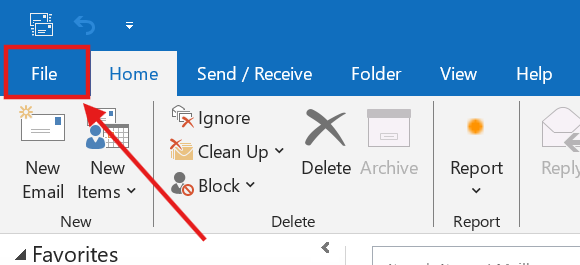
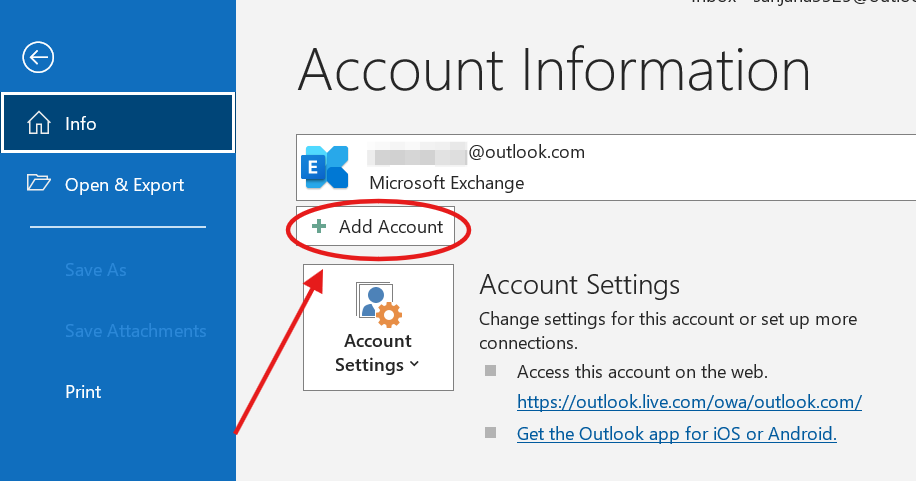
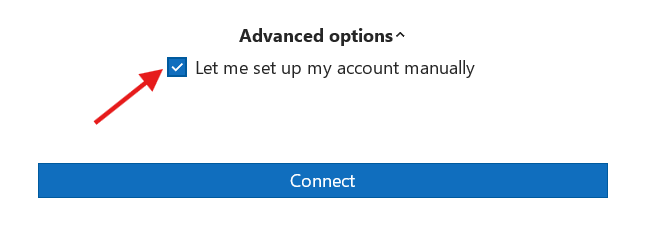
- Pick IMAP
- Follow the prompts
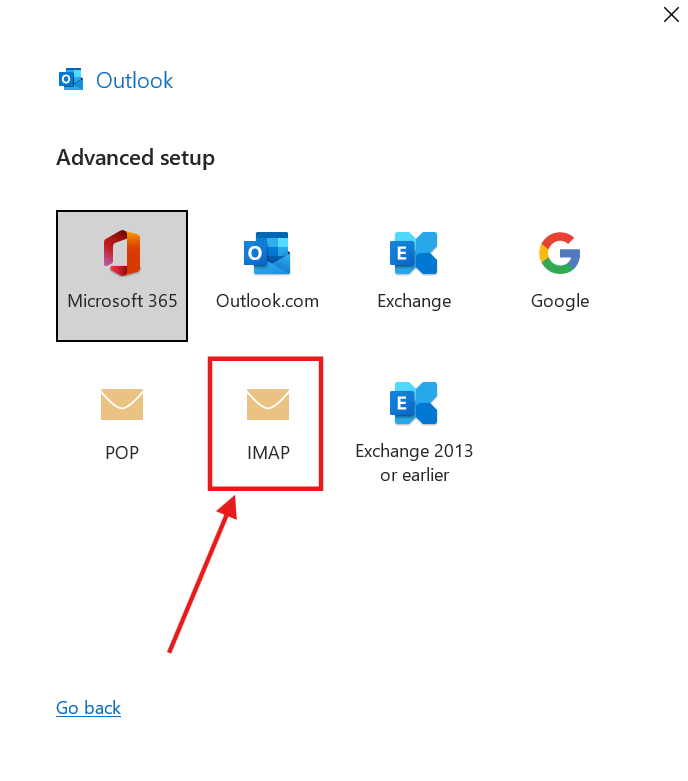
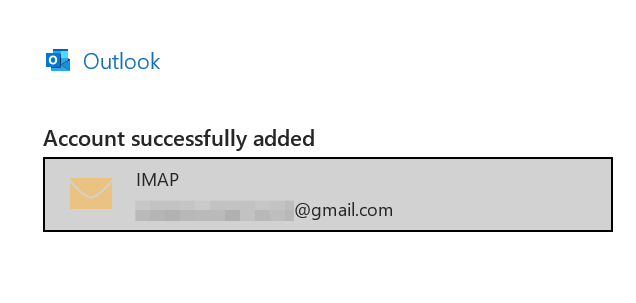
Setting Up POP (For Downloading):
- Same start: File > Info > Add Account
- Choose “Manual Setup”
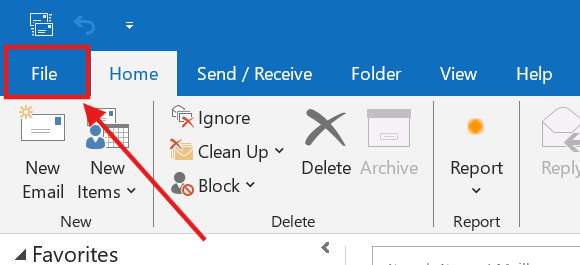
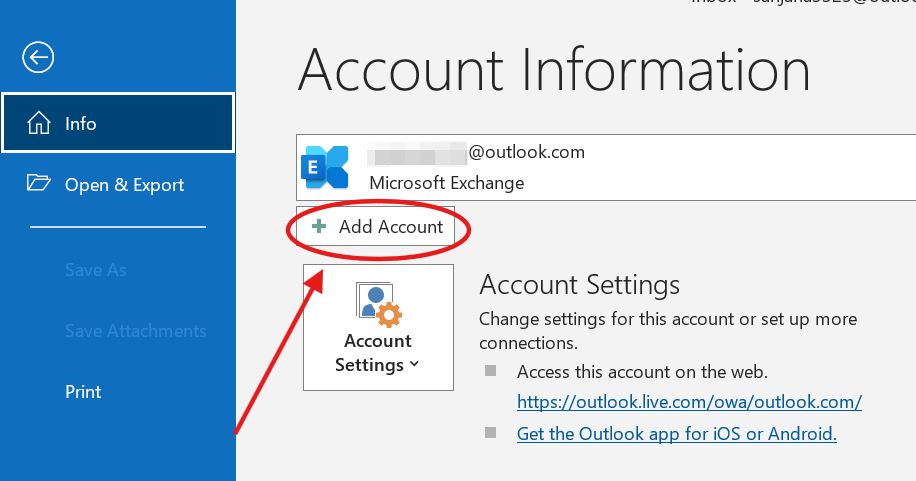
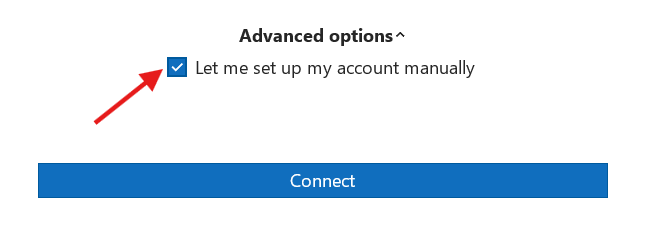
- Pick POP
- Use port 995 with SSL/TLS encryption
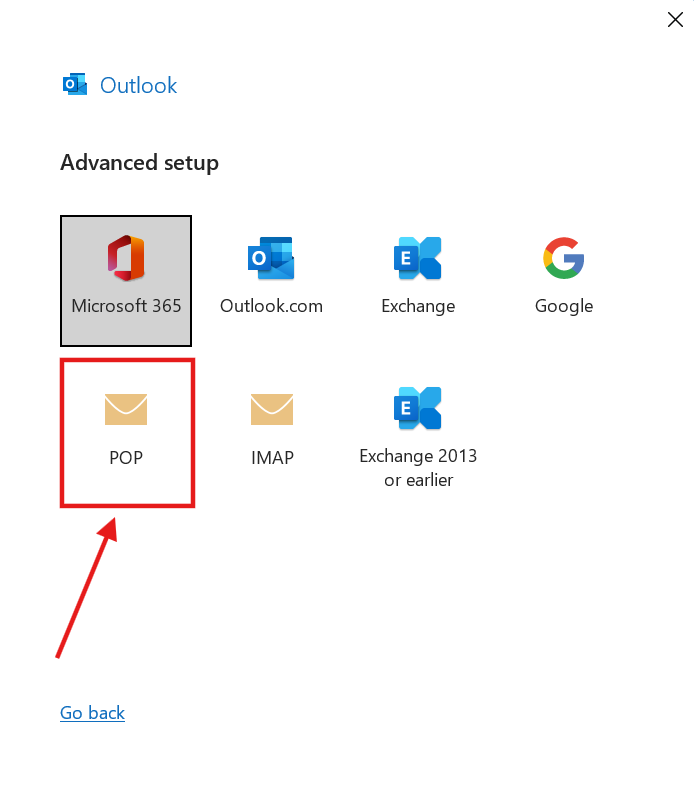
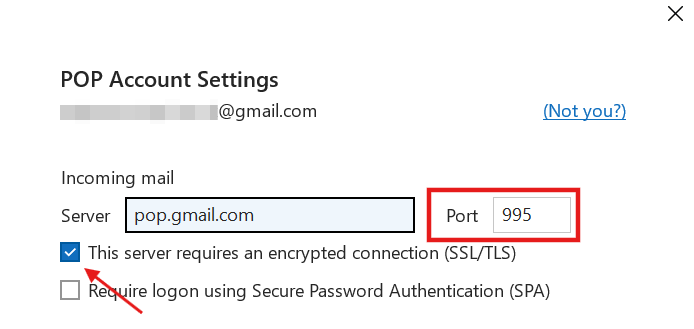
Frequently Asked Questions (FAQs)
Why are my Outlook emails stuck in the outbox?
Usually it’s one of three things: wrong MTP port number, incorrect password, or your antivirus is blocking Outlook. Check your port 587 setting first – it’s the most common culprit
What's the difference between port 587 and 465?
Port 587 is the modern, secure standard for sending emails. While 465 still works, it’s outdated. Stick with 587 – it’s what Microsoft recommends and it’s more reliable.
Do I need SSL or TLS encryption?
Use TLS. It’s newer and more secure. Your Outlook probably shows it as “STARTTLS” in the settings. If you’re getting security warnings, this is probably why.
Why does Outlook keep asking for my password?
This happens when your authentication settings aren’t right. Make sure “My outgoing server (SMTP) requires authentication” is checked and your credentials are saved.
Can I use the same SMTP settings for multiple email accounts?
No – each email provider has their own SMTP settings. Your Gmail SMTP settings won’t work for your Outlook account, and vice versa.
What's the correct SMTP server name for Outlook?
It’s smtp.office365.com. If you’re using something else, that’s probably why your emails aren’t sending.
Will changing SMTP settings delete my emails?
Nope! SMTP only affects how you send emails. Your existing emails are safe and won’t be touched when you modify these setting
