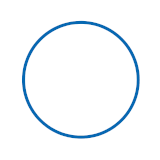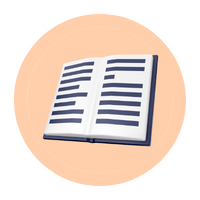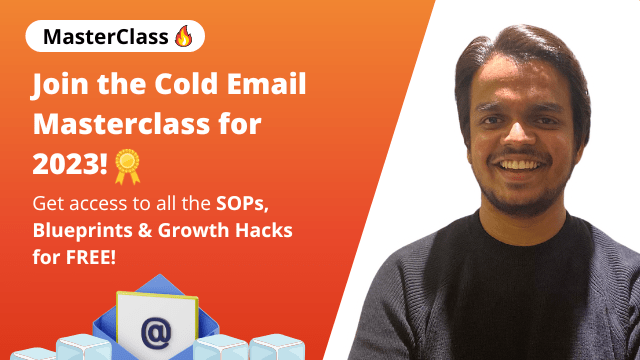AT&T Webmail SMTP Settings
AT&T Webmail SMTP Settings
- Server Address: smtp.mail.att.net
- Username: Your AT&T Webmail email address (example@att.net)
- Password: Your AT&T Webmail password
- Port Number: 465 (With SSL)
- Authentication: Required
- Sending Limits: 500 Emails a day or 100 connections a day.

What is AT&T Webmail?
AT&T Webmail is an email program powered by Yahoo. On the my.att.net site, one place where you can sign into your account, you’ll be greeted by a handy interface featuring local and national news stories, local weather, sports scores, shopping information, games, chat, and more.
Anything you need to know or be distracted (in a good way, of course!) is right there when you get ready to check your mail. You may remember to check movie times when you would have otherwise forgotten. If you are familiar with the Yahoo Mail page, you’ll feel right at home on the AT&T Webmail page. The layout is a bit different and the background is the predictable AT&T orange.
To know more about AT&T click here.