SMTP Fundamentals: Getting Started with Email Server Protocols
Anant Gupta
CONTENTS
Did you know that 20% of all legitimate emails never reach the inbox due to SMTP configuration issues? That’s potentially thousands of your carefully written messages disappearing into the digital void every month!
If you’re like me, you’ve probably experienced the frustration of sending out an email campaign only to wonder why your engagement rates aren’t what you expected.
You might be thinking, “What exactly is SMTP and why should I care?”
Well, SMTP is the critical system that ensures your messages actually reach your subscribers’ inboxes instead of getting lost or flagged as spam.
In this guide, I’ll walk you through everything you need to know about SMTP servers, authentication protocols, and the best practices I’ve personally used to dramatically improve deliverability rates.
I promise that by the time you finish reading, you’ll transform your email marketing to “confidently delivered”!
What is SMTP?
So what exactly is this SMTP thing I keep talking about? Let me break it down in simple terms.
SMTP stands for Simple Mail Transfer Protocol, but don’t let the technical name intimidate you!
It is an application that is used to send, receive, and relay outgoing emails between senders and receivers. When an email is sent, it’s transferred over the internet from one server to another using SMTP.
In laymen language, SMTP is simple decorum that is followed by emails for transmission through out the internet. In more plain terms, SMTP can be considered as a post office where sender deposits their email and it delivers to the receiver’s local post office i.e. another SMTP server.
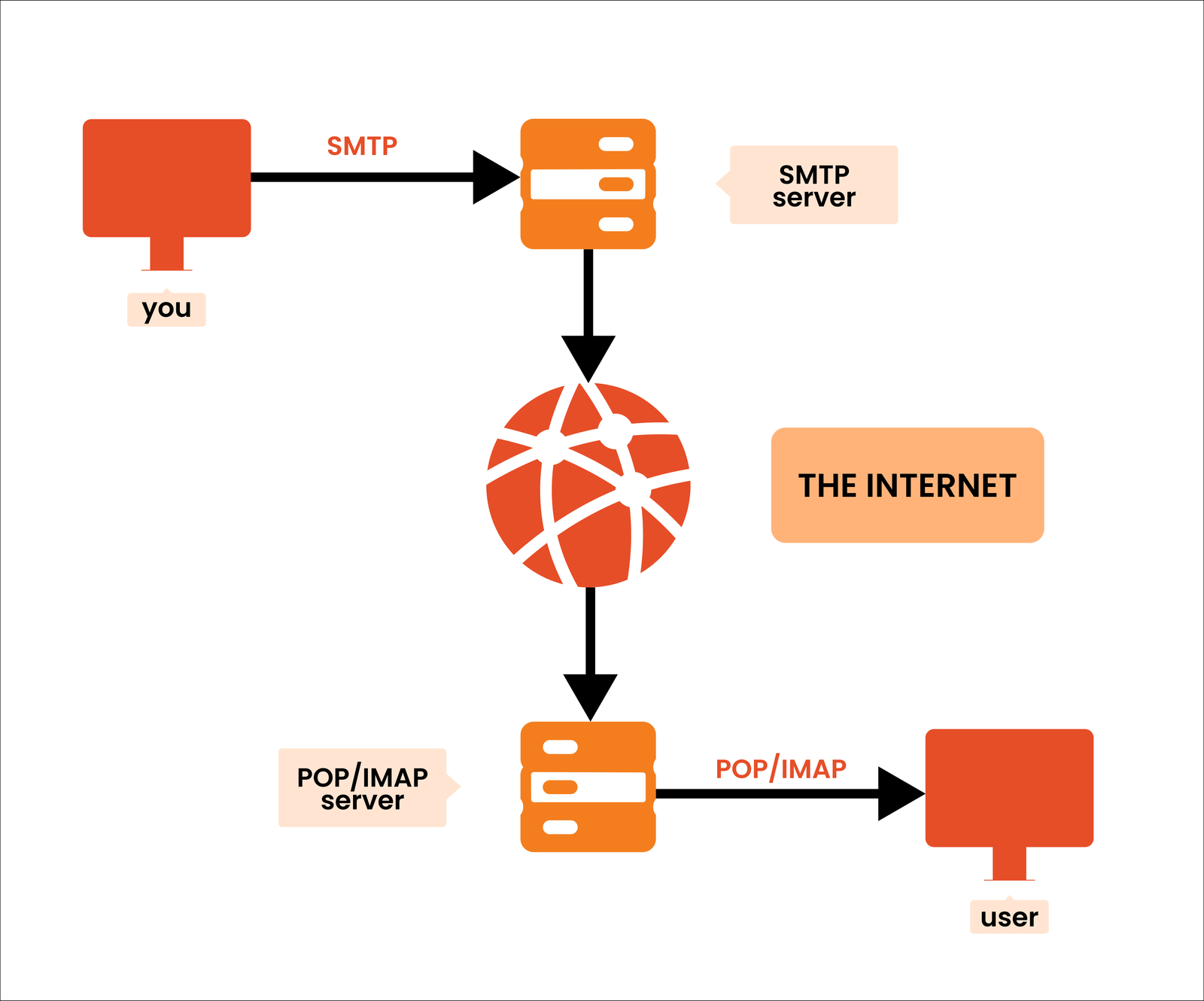
Fun Fact – SMTP is able to transfer only text, it can’t handle fonts, graphics, attachments etc. That’s why you call it SIMPLE mail transfer protocol
You use MIME or Multipurpose Internet Mail Extensions to send non-text content like multimedia. In the transformed format, SMTP is cajoled into transferring the data.
I like to think of it as the postal service of the internet mail system.
When you drop a letter in a mailbox, you trust that the postal service will pick it up, sort it, and deliver it to the right address.
The simple mail transfer protocol does the same thing for your email messages.
It’s the set of rules that governs how your message gets from your email client to your subscriber’s inbox.
Here’s how it works in real life:
When you hit “send” on your email campaigns, your email message first goes to an SMTP server.
This mail server acts as a transfer agent that processes your outgoing email.
It checks the recipient’s email addresses, figures out the best relay settings to deliver it, and then uses the transmission control protocol to send email on its way.
I remember being confused about why SMTP authentication matters—after all, don’t emails just magically zip through the internet using some mysterious message access protocol?
Not quite!
Without proper SMTP configuration, your messages delivered might be zero, or worse, your sending emails might get marked as spam by mailbox providers.
Think about it this way: Would you trust a mail relay service that delivers only half your plain text messages? Probably not!
That’s why understanding how to configure SMTP is crucial if you want your email delivery to consistently reach your audience with high deliverability rates.
This help ensure your email communication doesn’t end up in a gaping hole of undelivered messages.
What is SMTP Server?
Your SMTP server is essentially a specialized mail server that has one main job: to process outgoing email and make sure it gets delivered to the right place.
It’s like having a dedicated mail carrier who knows exactly how to route your important email messages.

Here’s what happens:
When you hit send in your email client (like Gmail, Apple Mail, or Outlook), your message doesn’t go directly to your recipient. Instead, it first connects to an SMTP server using a TCP connection.
This server then takes responsibility for your message and uses the simple mail transfer protocol to communicate with other mail servers across the internet.
I remember when I set up my first email relay and was shocked at how much happens in those few seconds between clicking “send” and delivery!
The SMTP server handles all the complex stuff like SMTP authentication, checking email addresses, managing the SMTP queue, and negotiating with receiving email servers using commands like HELO command and EHLO command.
Key Functions of an SMTP Server:
- Acts as a transfer agent between sender and recipient
- Performs SMTP authentication to verify you’re allowed to send emails
- Manages relay settings to prevent spam and unauthorized use
- Converts your email message from plain text or HTML to properly formatted data
- Creates and maintains a TCP connection with receiving mail servers
- Handles connection failed scenarios with backup routing options
- Processes binary data attachments using proper character set encoding
Maintains an SMTP queue for messages that can’t be delivered immediately
Requirements for SMTP Configuration
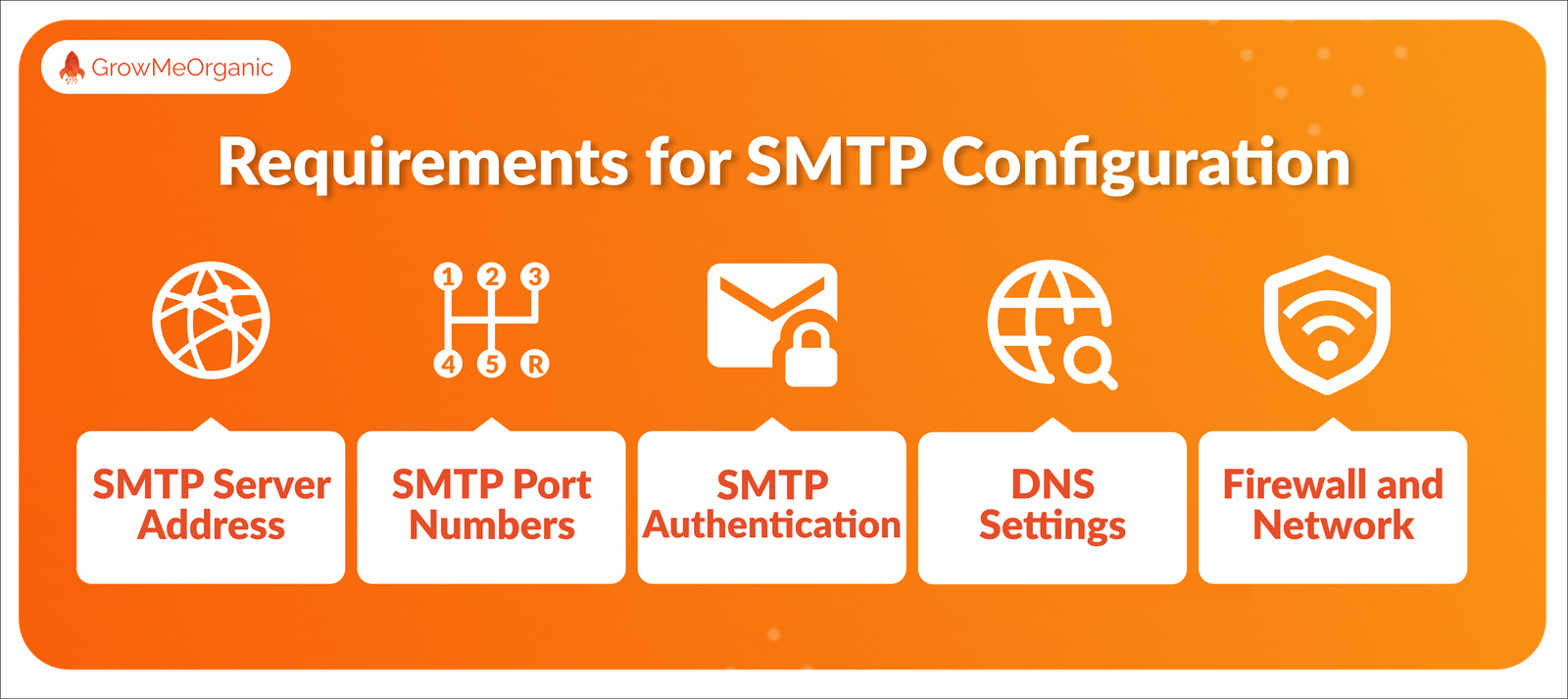
Setting up your SMTP server isn’t as complicated as it might seem, but there are some essential pieces you’ll need to have ready.
It’s like assembling the ingredients before cooking a meal!
1. SMTP Server Address
Most fundamental piece of your SMTP puzzle—the SMTP server address!
This is basically the digital location of your mail server, and it’s the first thing your email client needs to know when trying to send emails.
When I first set up my email sending system, I spent hours working before realizing I had typed “stmp” instead of “smtp” in my server address!
Don’t make my embarrassing mistake!
Your SMTP server address typically looks something like:
- smtp.gmail.com (if you’re using Gmail’s SMTP service)
- smtp.office365.com (for Microsoft’s mail servers)
- smtp.sendgrid.net (if you’re using Twilio SendGrid)
- mail.yourdomain.com (for custom domain email servers)
Finding this address is usually straightforward if you’re using a popular email provider.
But if you’re setting up a custom solution or working with application servers, you might need to check with your IT team or hosting provider.
What SMTP server are you planning to use?
Each one has its own quirks when it comes to SMTP authentication and relay settings!
2. SMTP Port Numbers
This was honestly the part that confused me the most when I first started working with email delivery systems.
Port numbers are specific doors into the mail server building.
Different doors serve different purposes, and you need to know which one to knock on!
Here are the common SMTP ports you’ll encounter:
- Port 25: The original standard SMTP port. I’d avoid this one if possible—many ISPs and email providers block it due to its history with spam.
- Port 587: This is the modern standard for SMTP relay with TLS encryption. Most of my email sending now happens through this port. It’s what the transmission control protocol expects for secure mail transfer that starts with plain text and then upgrades to encryption via the STARTTLS command (similar to the EHLO command).
- Port 465: Originally designated for secure SMTP using SSL. Some legacy mail servers still use this.
Port 2525: An alternative port used by some SMTP providers when the standard ports are blocked.
Your choice of port affects your security settings too. If you’re using port 587 or 465, you’ll need to configure SMTP TLS or SSL encryption.
Without this encryption, your SMTP authentication credentials would be sent as plain text—a major security risk that could lead to email account compromise!
3. SMTP Authentication
All mail servers require SMTP authentication before they’ll relay your messages.
This is a good thing for email protection and maintaining high deliverability rates!
Here’s what you’ll need for proper SMTP authentication:
- Username: Usually your full email address (like you@yourdomain.com) or sometimes just the part before the @ symbol.
- Password: Either your regular email account password or a special app password if you’re using two-factor authentication. For services like Gmail, I strongly recommend creating a specific app password rather than using your main account password.
- Authentication mechanism: Most servers use basic authentication, but some might require more advanced methods like CRAM-MD5 or OAuth2.
If you’re seeing “authentication required” or “relay access denied” errors, it usually means there’s a problem with your credentials.
For Gmail accounts, there’s an important extra step: you’ll need to enable “Less secure app access” or create an app password specifically for your email client or application. Google has really tightened their security settings in recent years.
Remember: never send your SMTP authentication credentials over non-encrypted connections!
Always ensure you’re using SMTP TLS or SSL encryption when configuring your mail transfer agent.
4. DNS Settings
Without proper DNS configuration, your email messages might look suspicious to receiving mail servers, causing your deliverability rates to down!
Here are the three DNS records you absolutely need to set up for successful email sending:
- SPF (Sender Policy Framework): This DNS record tells the world which mail servers are authorized to send email from your domain.
- DKIM (DomainKeys Identified Mail): DKIM adds a digital signature to your outgoing email that receiving servers can verify.
Setting up DKIM involves:
- Generating a public/private key pair
- Adding the public key to your DNS as a TXT record
- Configuring your SMTP service to sign messages with the private key
Most major SMTP providers like Twilio SendGrid make this process relatively straightforward with guided setup.
- DMARC (Domain-based Message Authentication, Reporting & Conformance): DMARC builds on SPF and DKIM to tell receiving servers what to do if an email fails authentication checks.
Setting up these DNS records might seem technical, but most SMTP providers offer detailed guides.
I promise the effort is worth it—proper DNS configuration is the difference between your emails landing in the inbox or the dreaded spam folder!
5. Firewall and Network
This is where I’ve seen even the most technically savvy folks get stuck when trying to send emails.
When I first set up a dedicated mail server for a client, everything looked perfect on paper: correct SMTP server address, proper authentication mechanism, all the right DNS records… yet we kept seeing connection failed errors.
The reason? A corporate firewall silently blocking our SMTP traffic!
Here’s what you need to know about firewalls and networks for successful email sending:
Outbound Firewall Rules
Many organizations use firewalls that restrict outgoing email traffic as a security solution. This is especially common in corporate networks where IT departments want to prevent data leakage or unauthorized mail relay activities.
If you’re working in a corporate environment and seeing connection attempt failed messages when trying to use an external SMTP service, you might need to:
- Ask your IT team to whitelist your SMTP server address and port
- Request an exception for your specific application
- Use your company’s internal mail relay instead of a direct external connection
ISP Restrictions
Even on residential networks, many Internet Service Providers block the standard SMTP port 25 to prevent spam. This is why I always recommend using port 587 or 2525 for your SMTP client connections.
Network Address Translation (NAT)
If you’re running your own mail server behind a NAT router (common in most network setups), you’ll need to ensure proper port forwarding is configured.
Otherwise, the TCP connection between your server and external mail servers might never be properly established.
Cloud Provider Network Policies
If you’re hosting applications on cloud platforms like AWS, Azure, or Google Cloud, be aware that they often have their own network policies regarding SMTP traffic.
Many cloud providers restrict outbound mail transfer by default to prevent their IP ranges from being used for spam.
For example, AWS requires you to request a limit increase to remove restrictions on port 25, or you can use their Amazon SES SMTP service instead.
SMTP Encryption
SMTP encryption is something I’m really passionate about—not just for security but also because it dramatically impacts your deliverability rates.
In the early days of email communication, everything was sent in plain text—including passwords and sensitive content!
Anyone who could intercept the TCP connection could read everything.
Today, encryption is absolutely essential for proper SMTP configuration. Here’s what you need to know:
Types of SMTP Encryption
There are two main types of encryption used with SMTP servers:
1. STARTTLS (Opportunistic TLS)
This is the most common method used with port 587. Here’s how it works:
- Your email client connects to the SMTP server using an unencrypted connection
- After the initial greeting, your client sends an EHLO command
- The server responds with capabilities, including STARTTLS
- Your client sends the STARTTLS command
- The connection upgrades to encrypted TLS before any sensitive data (like SMTP authentication credentials) is transmitted
2. SSL/TLS (Implicit TLS)
This method, typically used with port 465, establishes an encrypted connection from the very beginning. There’s no initial plain text communication at all.
It is encrypted from the start. Some legacy systems still use this approach, and services like Gmail support it alongside STARTTLS.
Conclusion
We’ve covered a lot of ground in this Complete SMTP Guide!
Understanding the mechanics of SMTP completely transformed my approach to sending emails.
Now I consistently achieve deliverability rates above 98% for my campaigns—and you can too!
Let’s recap the key elements we’ve explored:
- SMTP server address – The digital post office that handles your outgoing email
- SMTP authentication – Your credentials that prove you’re authorized to use the mail server
- SMTP port numbers – The specific channels your email messages travel through
- DNS settings – The reputation system that helps mailbox providers trust your messages
- Firewall and network configuration – Removing invisible barriers to successful mail transfer
- SMTP encryption – Protecting your messages as they travel across the internet mail system
The beauty of mastering SMTP is that it works across all your email sending needs—whether you’re using Twilio SendGrid, running your own mail servers, or configuring applications like Tableau Server to deliver automated reports.
I encourage you to take some time this week to audit your current SMTP configuration.
Check your authentication mechanism, verify your DNS records, and test your SMTP relay settings.
You might be surprised to discover a simple tweak that could dramatically improve your results!
Frequently Asked Questions
What exactly is SMTP and why is it important for my email marketing?
SMTP (Simple Mail Transfer Protocol) is the technical standard that enables email sending across the internet.
Without properly configured SMTP, your marketing emails won’t reach your subscribers’ inboxes, regardless of how amazing your content is.
It’s the foundation of reliable email delivery and directly impacts your deliverability rates.
How do I find my SMTP server settings?
Your SMTP server address, port, and authentication details are typically provided by your email service or SMTP provider.
If you use Gmail, your SMTP server is smtp.gmail.com.
For Office 365, it’s smtp.office365.com.
Most email clients like Apple Mail can auto-detect these settings when you add your email account. For custom solutions, check your provider’s documentation or contact their support agents.
Why are my emails not being delivered even with correct SMTP settings?
Even with perfect SMTP authentication and server details, emails can still fail to deliver due to several factors:
- Poor sender reputation
- Missing or incorrect DNS records (SPF, DKIM, DMARC)
- Content that triggers spam filters
- Relay settings restrictions.
I recommend running an email testing tool that checks both your SMTP configuration and content for deliverability issues..
How many emails can I send through my SMTP server?
Sending limits vary dramatically by provider. A standard Gmail account limits you to 500 emails per day, while professional SMTP services like SendGrid SMTP offer plans handling millions of messages delivered monthly. If you’re sending high volume emails for marketing, you’ll quickly outgrow standard email accounts and need a dedicated SMTP relay service with appropriate throughput.
Do I need SPF, DKIM, and DMARC records for my email marketing?
Absolutely! These DNS records are critical for modern email delivery. SPF authorizes which mail servers can send from your domain, DKIM adds a digital signature verifying your messages weren’t altered in transit, and DMARC tells receiving mail servers how to handle authentication failures. Without these, many mailbox providers like Gmail will automatically flag your email campaigns as suspicious, dramatically reducing your open rates.
Can I use my regular email password for SMTP authentication?
While you technically can use your regular password for SMTP authentication with services like Gmail, it’s better security practice to create an app password specifically for your email sending application. This allows you to revoke access for that specific connection without changing your main account password. Many services like Google now require this approach when you have two-factor authentication enabled on your email account.
